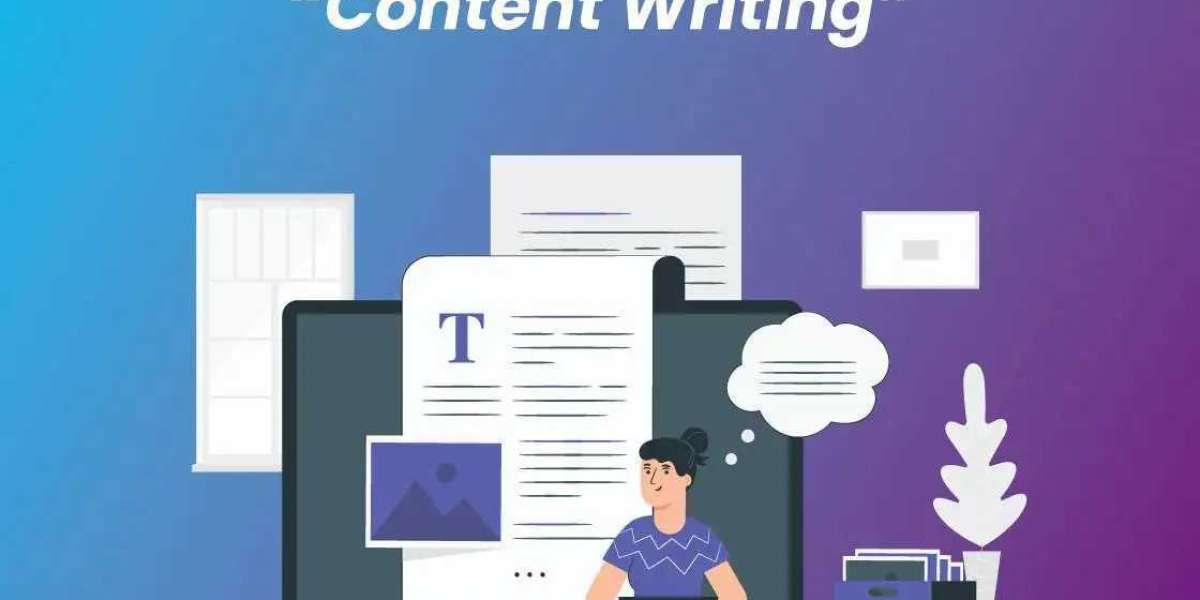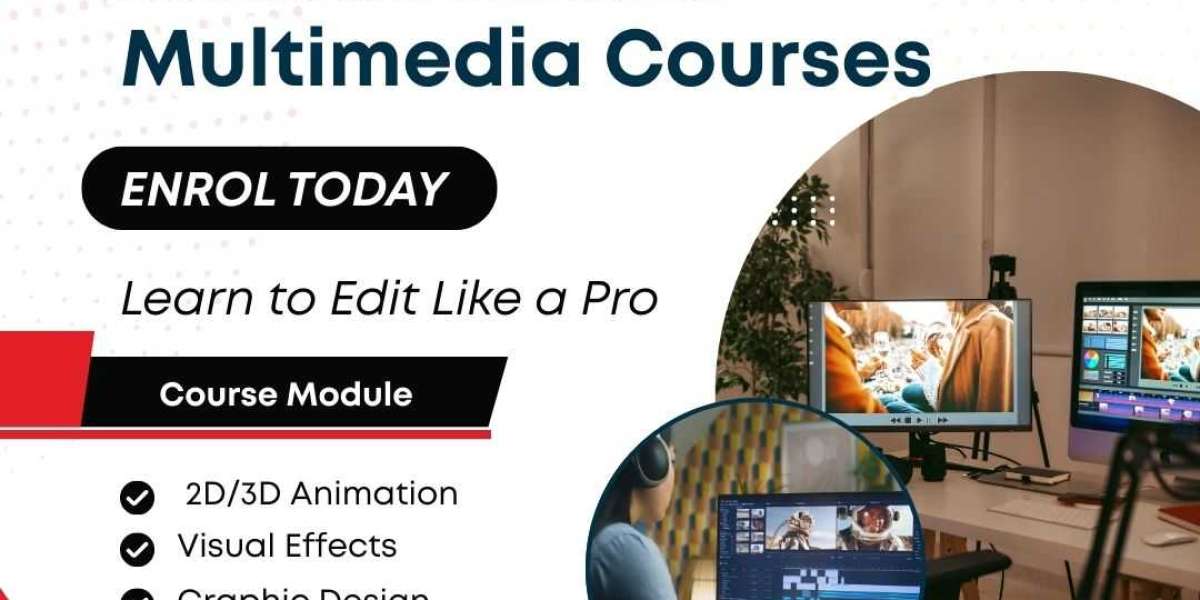In 2025, logo digitizing is a cornerstone of professional embroidery, transforming brand artwork into stitch-perfect designs for hats, shirts, and jackets. High-quality logo digitizing ensures crisp, durable, and visually appealing results that elevate business branding or personal projects. However, achieving professional outcomes requires attention to detail, from artwork preparation to stitch optimization. Whether you're a small business owner, hobbyist, or partnering with a service like ZDigitizing, these top tips will guide you to flawless logo embroidery that stands out.
What is Logo Digitizing?
Logo digitizing is the process of converting a logo (usually a vector or high-resolution image) into a machine-readable embroidery file (e.g., PES, DST) that instructs your machine on stitch types, colors, and paths. Unlike regular images, digitized logos account for fabric type, hoop size, and thread behavior to avoid issues like puckering or distortion. Professional results depend on precision, making these tips essential for success.
Top Tips for High-Quality Logo Digitizing
1. Start with High-Quality Artwork
Use Vector Files: Submit logos in vector formats (AI, EPS, SVG) for clean scaling without pixelation. If using raster images (PNG, JPG), ensure at least 300 DPI for clarity.
Simplify the Design: Logos with fine details (1 mm) or excessive colors can blur or complicate stitching. Streamline elements and limit colors to 6–8 for clarity.
Check Contrast: High-contrast logos (e.g., bold outlines) translate better to embroidery than subtle gradients.
Pro Tip: Work with your digitizer to simplify complex logos while retaining brand identity.
2. Choose the Right File Format
Match your machine’s format: PES for Brother (e.g., SE700, NS1150E), DST for Tajima, or JEF for Janome. Using the wrong format can halt your machine.
Confirm compatibility with your digitizing service or software (e.g., Hatch, Wilcom) to ensure seamless imports.
Beginner Tip: Check your machine’s manual (e.g., Brother SE725 supports PES) and specify the format when ordering from ZDigitizing.
3. Optimize for Fabric and Placement
Fabric Matters: Adjust settings for fabric type—cotton shirts need lighter density (0.4–0.6 mm), while jackets or hats require denser stitches (0.5–0.7 mm) and robust underlay.
Placement Precision: Specify placement (e.g., hat front, shirt chest) and hoop size (4x4 or 5x7 inches). Hats need curved stitch paths to avoid distortion.
Pull Compensation: Add 0.1–0.3 mm compensation to account for thread pull, especially on stretchy knits or thick fleece.
Example: For a logo on a baseball cap, use zigzag underlay and 0.4 mm density to stabilize the curved surface.
4. Select Appropriate Stitch Types
Satin Stitches: Ideal for outlines, text, or borders (1–10 mm wide) for a shiny, defined look.
Fill Stitches: Best for larger areas to cover space efficiently without excessive density.
Running Stitches: Use for fine details or connecting elements, keeping lines at least 1 mm thick.
Avoid Over-Density: Dense stitches (0.3 mm spacing) can pucker fabric or break needles.
Pro Tip: For 3D puff logos on hats, ensure the digitizer adds foam-specific settings and strong underlay.
5. Prioritize Efficient Stitch Paths
Minimize jumps and trims to reduce thread breaks and production time. Group similar colors to limit thread changes.
Optimize the stitch sequence (e.g., inner elements before outlines) for clean layering and less puckering.
Example: A logo with a red circle and white text should stitch the circle’s fill first, then its border, followed by text to avoid overlap issues.
6. Use Proper Underlay for Stability
Underlay stitches anchor the design, preventing shifting or puckering. Use zigzag for knits, lattice for thick fabrics like jackets, or double underlay for hats.
Adjust underlay density based on fabric stretch—light for cotton, heavy for fleece.
Beginner Tip: Request your digitizer to include underlay suited for your fabric to ensure durability.
7. Test Stitch-Outs Before Production
Always test the digitized file on scrap fabric matching your project (e.g., cotton for shirts, twill for hats).
Check for alignment, density, and color accuracy. Adjust tension if threads loop or break.
Use the test to confirm the logo’s size fits the hoop (e.g., 4x4 for Brother SE700).
Pro Tip: Services like ZDigitizing often provide test stitch-outs to verify quality before final use.
8. Work with Professional Digitizing Services
If new to digitizing, partner with experts like ZDigitizing for optimized files. Provide clear artwork, specify machine format, fabric, and placement (e.g., hat front, 2.2x5.1 inches).
Look for services offering 24–48 hour turnaround and transparent pricing ($10–$50 per design).
Request revisions if the test stitch-out shows issues like gaps or misalignment.
Why It Helps: Professionals ensure fabric-specific settings, saving time and reducing errors.
9. Leverage Quality Software for DIY Digitizing
For hands-on control, use software like:
Hatch Embroidery ($149–$999): Great for auto-digitizing and apparel logos.
Embrilliance StitchArtist ($169–$649): Ideal for text-heavy logos.
Wilcom EmbroideryStudio ($2,990): Pro-grade for intricate designs.
Ink/Stitch (Free): Budget-friendly for simple vector logos.
Start with tutorials to learn stitch mapping and density adjustments.
Beginner Tip: Try free trials of Hatch or Embrilliance before investing.
10. Maintain Consistent Branding
Ensure the digitized logo matches your brand’s colors using thread charts (e.g., Madeira or Isacord).
Scale designs proportionally to fit different items (e.g., smaller for hats, larger for jackets).
Save files in a master folder for reuse across projects, maintaining uniformity.
Example: A logo digitized for a shirt chest (4x4 inches) can be resized for a hat (2x3 inches) with adjusted density.
Common Mistakes to Avoid
Low-Resolution Artwork: Pixelated images lead to blurry stitches. Use vectors or 300 DPI raster files.
Ignoring Fabric Type: A logo for cotton may pucker on stretchy knits without adjustments.
Overcomplicating Designs: Tiny details (1 mm) or too many colors muddy the result.
Skipping Tests: Untested files risk costly errors on final fabrics.
Poor Stitch Pathing: Random sequences cause jumps, increasing thread breaks.
Why Professional Digitizing Services Shine
For beginners or busy crafters, services like ZDigitizing handle the complexities of logo digitizing:
Expertise: Tailored settings for hats, shirts, or jackets.
Fast Delivery: 24–48 hour turnaround for urgent projects.
Test Stitch-Outs: Ensure quality before production.
Affordable: $10–$50 per logo, based on complexity.
They’re ideal for ensuring professional results without investing in software or learning curves.
Conclusion
High-quality logo digitizing is the key to professional embroidery that enhances your famous brand or project in 2025. By starting with clean artwork, choosing the right stitches, optimizing for fabric, and testing thoroughly, you’ll achieve crisp, durable designs. Whether you DIY with software like Hatch or partner with ZDigitizing for expert files, these tips ensure your logos shine on hats, shirts, or jackets. Invest time in preparation, and your embroidered logos will leave a lasting impression.
Frequently Asked Questions (FAQs)
What’s the best file format for logo digitizing?
PES for Brother, DST for Tajima, or JEF for Janome—check your machine’s manual.
How much does logo digitizing cost?
$10–$50 per design with services like ZDigitizing, depending on stitch count.
Can I digitize a logo myself?
Yes, with software like Hatch or Ink/Stitch, but professionals ensure better results for complex designs.
Why do logos pucker on fabric?
Improper density or lack of underlay. Test files and use stabilizers.
What artwork works best for digitizing?
Vector files (AI, EPS) or 300 DPI raster images for clarity.
How do I choose a digitizing service?
Look for experience, fast turnaround, and test stitch-outs, like ZDigitizing offers.