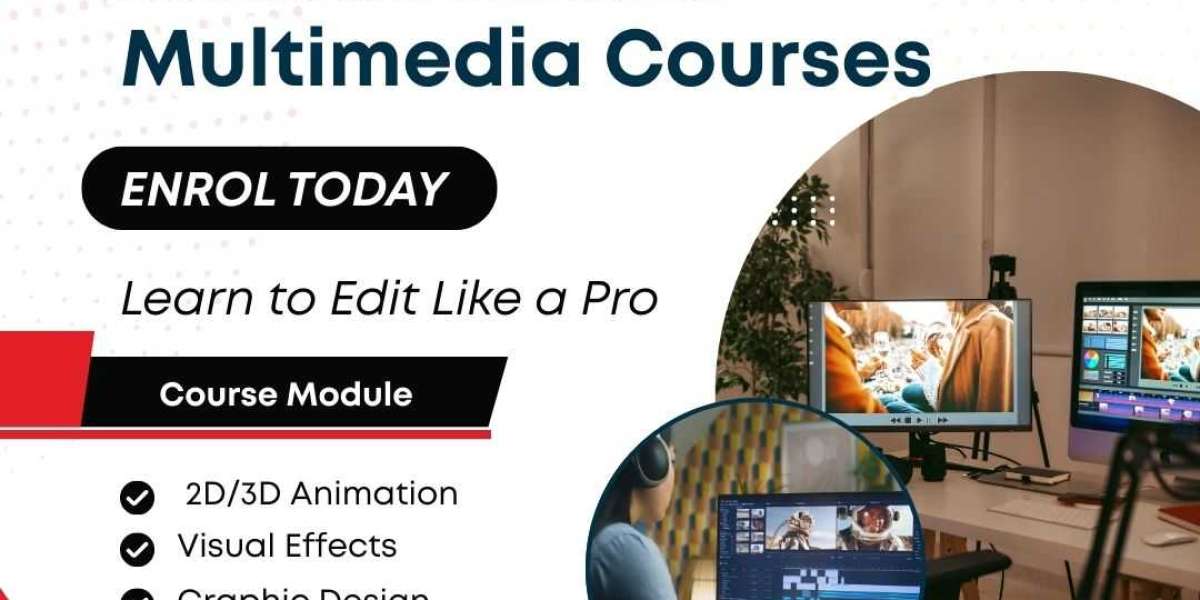Managing financial data is vital for businesses and individuals, whether for bookkeeping, tax preparation, or expense tracking. A bank statement converter simplifies this process by transforming static statements into formats compatible with QuickBooks. By using a bank statement converter, you can export transaction data seamlessly, saving time and reducing errors. Below are free methods to convert and integrate bank statements with QuickBooks Online or Desktop for efficient financial management.

Using a Bank Statement Converter for QuickBooks
A bank statement converter extracts data from bank statements, typically PDFs or CSVs, and converts them into QuickBooks-compatible formats like QBO or CSV. Free tools and bank features make this process accessible without requiring paid software. The following sections detail effective methods to achieve this conversion and export.
Exporting Statements from Bank Portals
Many banks offer free export options through their online platforms, providing formats like CSV or QBO that integrate directly with QuickBooks. Log into your bank’s portal, navigate to the statements section, and select the export option. Choose a format like QBO to use with a bank statement converter, then download the file. This method ensures accuracy by sourcing data directly from the bank.
Steps for Downloading QBO or CSV Files
Locate the statement period in your bank’s online portal. Select the export option and choose QBO or CSV format. Download the file and verify its contents in QuickBooks or a spreadsheet program. If needed, adjust columns like date, description, or amount in a spreadsheet before importing into QuickBooks.
Converting PDF Statements to QBO
PDF bank statements require conversion to be compatible with QuickBooks. Free online tools with Optical Character Recognition (OCR) can transform PDFs into QBO or CSV formats, streamlining integration with QuickBooks.
Using Online OCR Tools for PDFs
Free OCR-enabled platforms can convert PDF statements to CSV or Excel, which can then be transformed into QBO. Upload your PDF statement to the tool, select CSV or Excel as the output, and download the file. Use a free bank statement converter to create a QBO file if needed. Review the output to ensure accuracy before importing into QuickBooks.
Manual PDF Data Extraction
For small statements or when automated tools are less effective, manually extract data from PDFs. Open the PDF and a spreadsheet side by side, then input transaction details like dates, descriptions, and amounts. Save as a CSV and use a bank statement converter to export it as a QBO file for QuickBooks.
Preparing CSV Files for QuickBooks
If your bank provides CSV files, they can be converted for QuickBooks import. Open the CSV in a spreadsheet program, ensure it has the correct column structure (e.g., date, description, amount), and save it. Use a free bank statement converter to transform the CSV into a QBO file if QuickBooks requires it.
Formatting CSV Files for Import
Ensure the CSV file matches QuickBooks’ import requirements, typically a 3-column (date, description, amount) or 4-column (date, description, credit, debit) format. Adjust column headers or data in a spreadsheet if needed. Save the file and import it into QuickBooks, verifying the data for accuracy.
Benefits of Using a Bank Statement Converter
Converting bank statements for QuickBooks streamlines financial tasks. Here are three key benefits:
- Time Efficiency: Automates data extraction, reducing manual entry time.
- Accuracy: Minimizes errors by converting data directly into QuickBooks-compatible formats.
- Seamless Bookkeeping: Integrates statements into QuickBooks for organized financial records.
Troubleshooting Conversion and Import Issues
Using a bank statement converter for QuickBooks can encounter challenges. If a CSV file imports incorrectly, verify QuickBooks’ column header requirements. For PDFs, ensure they are not password-protected, as this can block conversion. If a QBO file fails to import, check that the file size is under 350KB, splitting larger files if necessary.
Handling Scanned PDFs
Scanned PDFs require OCR-enabled tools to extract text. Free OCR platforms can process these files, converting them to CSV or Excel. After conversion, review the output for errors, as OCR may misinterpret characters in low-quality scans. Correct inaccuracies before converting to QBO for QuickBooks.
Ensuring QuickBooks Compatibility
QuickBooks supports QBO, QFX, OFX, and CSV formats. Ensure your bank statement converter outputs one of these formats. For CSV files, use the correct column structure for QuickBooks compatibility. If import errors occur, adjust the file in a spreadsheet to match QuickBooks’ requirements before re-importing.
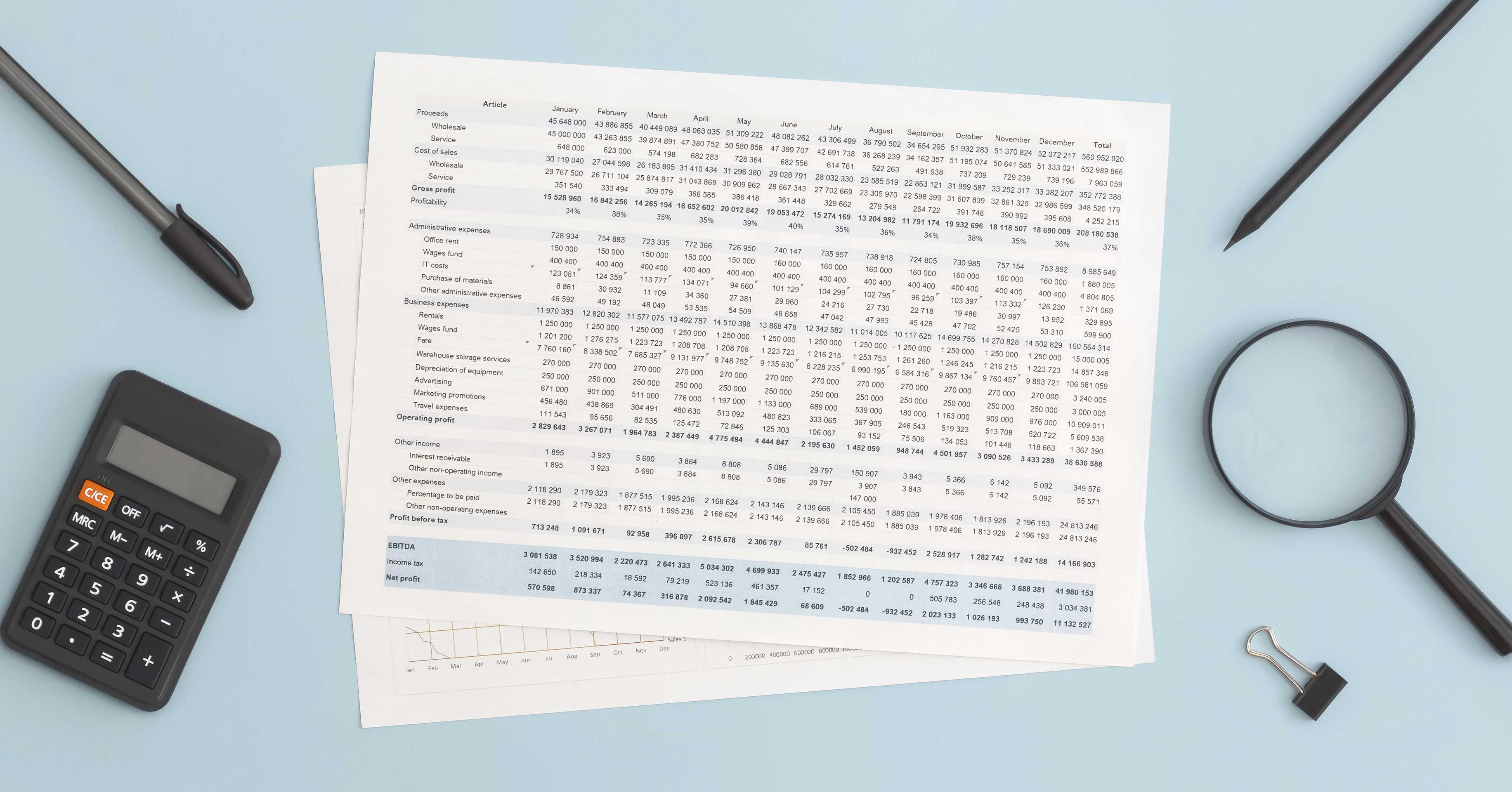
Conclusion
A bank statement converter simplifies exporting financial data into QuickBooks, enhancing bookkeeping efficiency. Free methods, including bank exports, online OCR tools, and manual conversion, provide accessible solutions. By following these steps and addressing potential issues, you can integrate bank statements into QuickBooks accurately, streamlining financial management.
FAQs
Can a bank statement converter export to QuickBooks?
Yes, a bank statement converter transforms PDFs or CSVs into QBO or CSV formats for QuickBooks. Free tools facilitate this process, ensuring seamless integration with QuickBooks Online or Desktop.
How do I convert a PDF bank statement to QBO for free?
Use free OCR tools to extract text from PDFs, then save as CSV. Convert the CSV to QBO using a free converter tool and import into QuickBooks after verifying accuracy.
What if my bank doesn’t offer QBO exports?
Convert PDF statements to CSV using free OCR tools. Then, use a bank statement converter to create a QBO file for QuickBooks import, ensuring proper formatting.
Are free converters safe for bank statement data?
Reputable free converters are generally safe, but review their privacy policies. For sensitive data, consider offline methods or manual conversion to protect information.
How do I fix errors in QuickBooks imports?
Check the CSV or QBO file for incorrect formatting or data. Adjust column headers or data in a spreadsheet to match QuickBooks’ requirements, then re-import.
Can scanned bank statements be converted for QuickBooks?
Yes, OCR-enabled tools can extract data from scanned PDFs. Convert to CSV or QBO, review for errors, and import into QuickBooks for accurate bookkeeping.