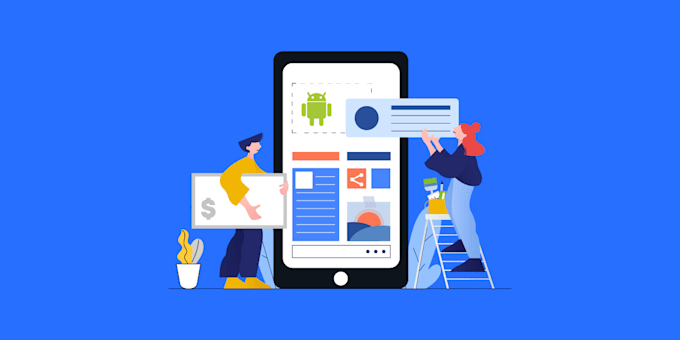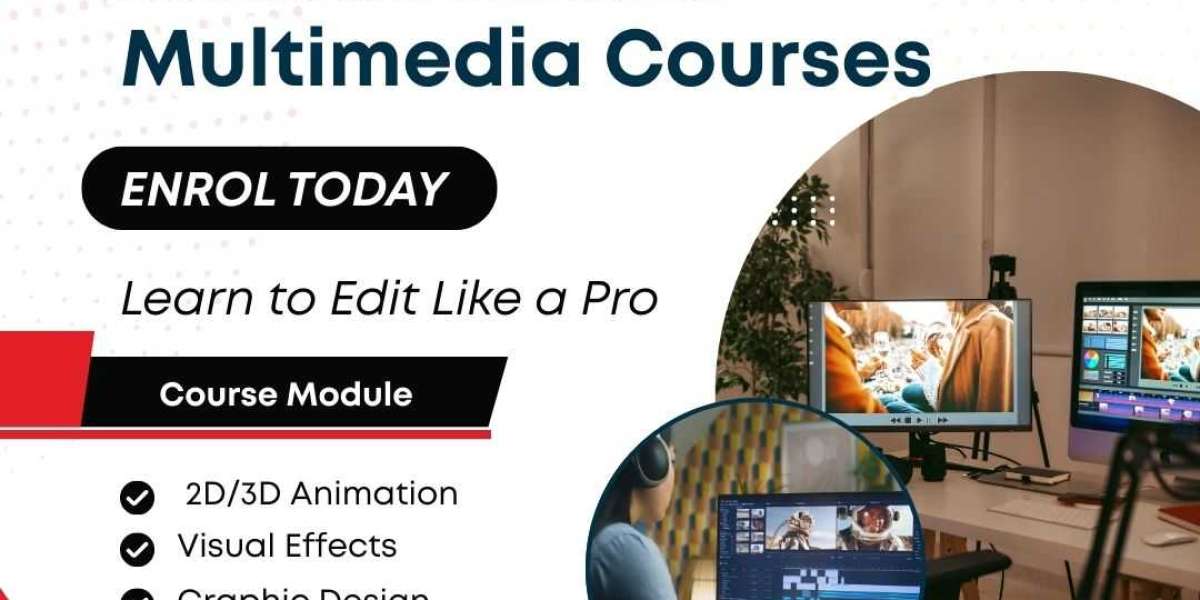Are you curious about how mobile apps are made? Have you ever thought about creating your own Android app but didn’t know where to begin? Don’t worry. In this blog, we’ll walk through the process of building your first Android app in simple steps. You don’t need to be an expert. If you can follow instructions, you can do it!
Let’s break it down together and turn your idea into a working app.
What You Need Before You Start
Get everything ready before building your app
Before you begin building your Android app, you’ll need a few tools and things in place.
A Computer
You can use a Windows, macOS, or Linux computer. Android development tools work on all of them.
A Good Internet Connection
You’ll need to download some tools and files, so a stable internet connection helps a lot.
Android Studio
Android Studio is the official tool to build Android apps. It is free and made by Google.
- Download it from the official website: developer.android.com/studio
- Install it like you would install any other program
Basic Knowledge of Java or Kotlin
Android apps are built using Java or Kotlin programming languages. If you’re a complete beginner, Kotlin is easier to learn. Don’t worry, we’ll keep the code simple.
Note:- If you’re excited to turn your app idea into reality but need expert help, our team of Android App Developers in Mumbai is here for you. Whether you need a simple app or a full-featured solution, we can guide you every step of the way.
Contact us today to bring your Android app to life with local experts you can trust!
Step 1: Install Android Studio
Set up the main tool for building Android apps
Once you download the Android Studio installer:
How to Install It:
- Open the installer and follow the steps.
- When asked to install Android SDK and other tools, click "Yes".
- It might take a few minutes to install everything.
After the installation:
- Open Android Studio
- Click on “New Project”
Step 2: Create a New Project
Start your app with the right template
When you create a new project, Android Studio will ask you to choose a template.
Choose the “Empty Activity” Template
This is the simplest option to start with. It gives you a blank screen to work on.
Fill in These Details:
- Name: Choose a name for your app (e.g., “MyFirstApp”)
- Package Name: This is like a unique address (e.g., com.example.myfirstapp)
- Language: Choose Kotlin (easier for beginners)
- Minimum SDK: Pick API 21 or higher. It means your app will work on most phones.
Click Finish and wait for Android Studio to set up your project.
Step 3: Understand the Project Structure
Learn what files are inside your app
After your project is created, you’ll see many folders and files. Don’t worry. Here’s a quick guide.
Important Folders and Files:
app res layout activity_main.xml
This is where you design your app’s screen (UI).
app java com.example.myfirstapp MainActivity.kt
This is where you write code to make the app work.
AndroidManifest.xml
This file tells Android what your app needs, like internet or camera access.
Step 4: Design Your First Screen
Create what your app looks like
Now it’s time to make your app’s layout.
Open activity_main.xml
This is where you’ll design what the user sees.
Android uses XML to build layouts. You can use the Design tab or Code tab.
Add a Button and Text:
Let’s add a simple text and button.
?xml version="1.0" encoding="utf-8"?LinearLayout xmlns:android="http://schemas.android.com/apk/res/android" android:layout_width="match_parent" android:layout_height="match_parent" android:orientation="vertical" android:gravity="center" android:padding="16dp" TextView android:id="@+id/textView" android:layout_width="wrap_content" android:layout_height="wrap_content" android:text="Hello, welcome!" android:textSize="24sp" / Button android:id="@+id/button" android:layout_width="wrap_content" android:layout_height="wrap_content" android:text="Click Me" //LinearLayoutStep 5: Add Some Code
Make the button do something
Now go to MainActivity.kt. This is where we make the app do something when the user clicks the button.
Add This Code:
package com.example.myfirstappimport android.os.Bundleimport android.widget.Buttonimport android.widget.TextViewimport androidx.appcompat.app.AppCompatActivityclass MainActivity : AppCompatActivity() { override fun onCreate(savedInstanceState: Bundle?) { super.onCreate(savedInstanceState) setContentView(R.layout.activity_main) val textView = findViewByIdTextView(R.id.textView) val button = findViewByIdButton(R.id.button) button.setOnClickListener { textView.text = "You clicked the button!" } }}What This Code Does:
- It finds the TextView and Button from the layout
- When the button is clicked, the text changes
Step 6: Run Your App
See your app in action
You can now run your app to see it working.
Choose a Device to Run:
You have two options:
- Use an Android Emulator
- Android Studio comes with a built-in emulator
- Go to Tools Device Manager to create one
- Use a Real Android Phone
- Turn on Developer Options on your phone
- Enable USB Debugging
- Connect your phone using a USB cable
Run the App:
- Click the green play button in Android Studio
- Choose your device
- Wait a few seconds — your app will open!
Step 7: Test and Improve Your App
Make sure everything works and think about new ideas
Try pressing the button and see if the message changes. If it works, great job!
Ideas to Improve:
- Add more buttons
- Change the colors
- Try adding an input box where users can type something
Step 8: Learn and Explore More
Keep building and learning new things
Once your first app works, it’s time to learn more.
Things You Can Learn Next:
- Navigation – Move from one screen to another
- User Input – Take input from users using EditText
- Lists – Show a list of items using RecyclerView
- Saving Data – Store user data with SharedPreferences or a database
There are many free resources online. YouTube tutorials, blog posts, and Google’s Android documentation are great places to explore.
Final Thoughts: You Did It!
Celebrate your progress and look ahead
You’ve just built your first Android app! That’s a big step. Even if it’s a simple app, you’ve learned a lot — how to set up Android Studio, create a project, design a layout, write Kotlin code, and run your app.
App development takes time and practice, so don’t rush. Keep learning one step at a time. The more you try, the better you’ll get.
Frequently Asked Questions
Do I need to be good at coding to build Android apps?
Not at the start. You can begin with simple apps and learn as you go. Over time, you’ll get better with practice.
Can I publish my app on the Google Play Store?
Yes! Once your app is ready and tested, you can create a developer account on the Google Play Console and publish it.
Should I use Java or Kotlin?
Kotlin is easier to read and write for beginners. Google recommends it for new Android apps.
How long does it take to learn Android development?
You can build simple apps in a few days. But to become good, it takes a few months of regular practice.
Summary: Step-by-Step Recap
Here’s a quick summary of what you did:
- Installed Android Studio
- Created a new Android project
- Designed the app’s screen layout
- Wrote Kotlin code to make it work
- Ran the app on an emulator or real phone
- Tested and improved the app
- Learned what to do next
Keep Going and Build More!
You’ve taken the first step into the world of Android app development. It’s fun, creative, and opens up many opportunities. Try building a calculator app, a to-do list, or even a quiz game next. The possibilities are endless.
Stay curious, keep building, and most importantly — enjoy the process.
If you liked this guide, share it with friends who want to learn app development too!
For more insightful articles related to this topic, feel free to visit zeustrahub.osloop.com