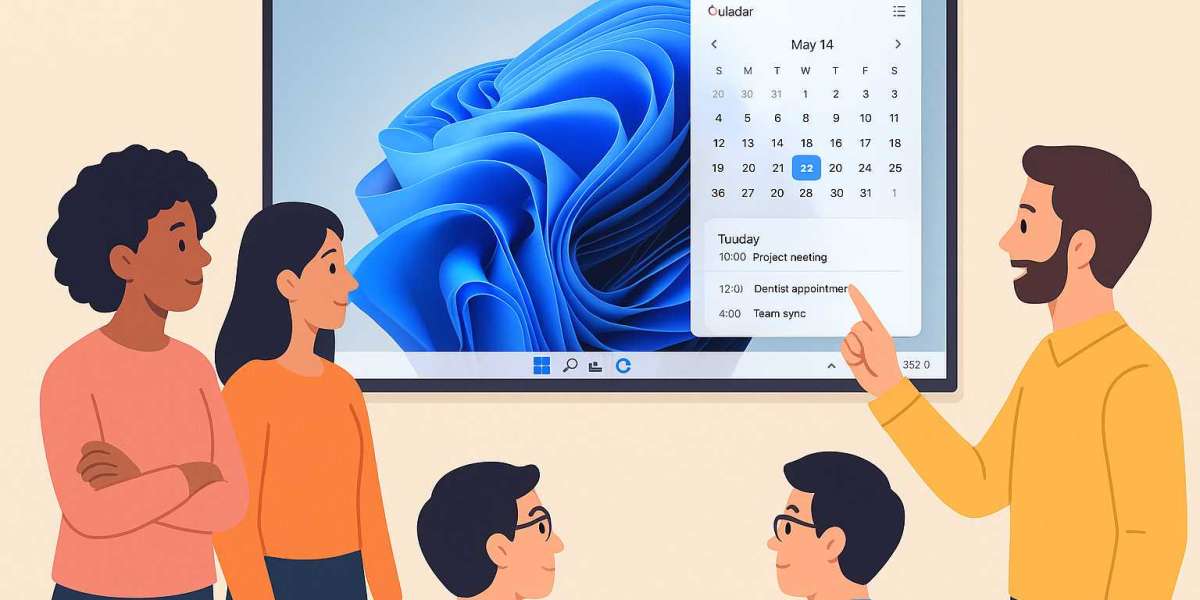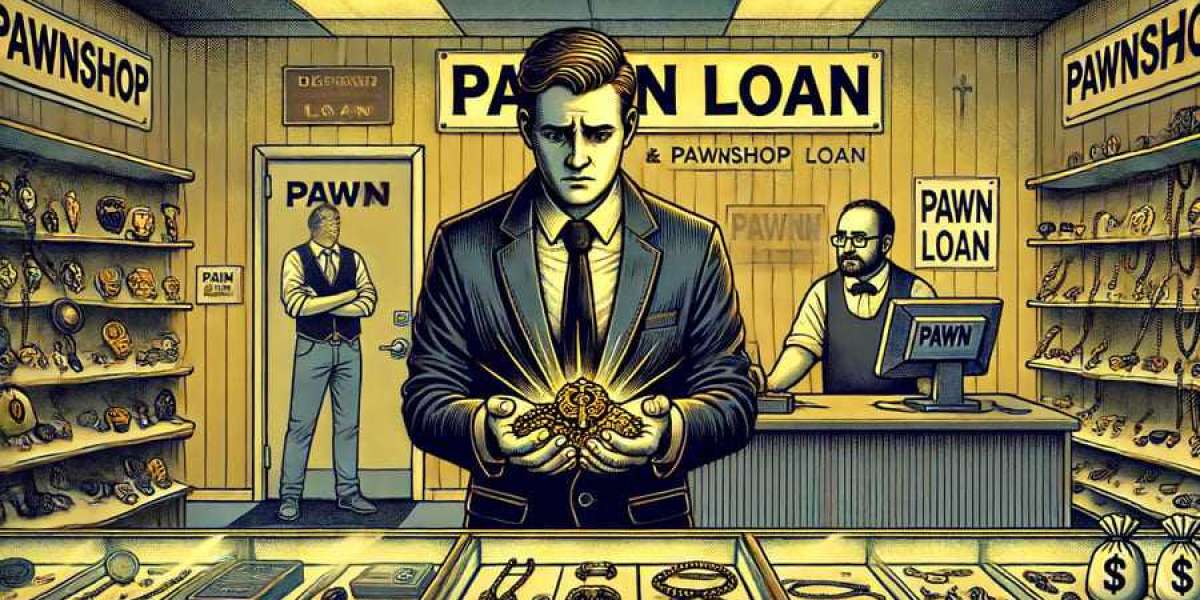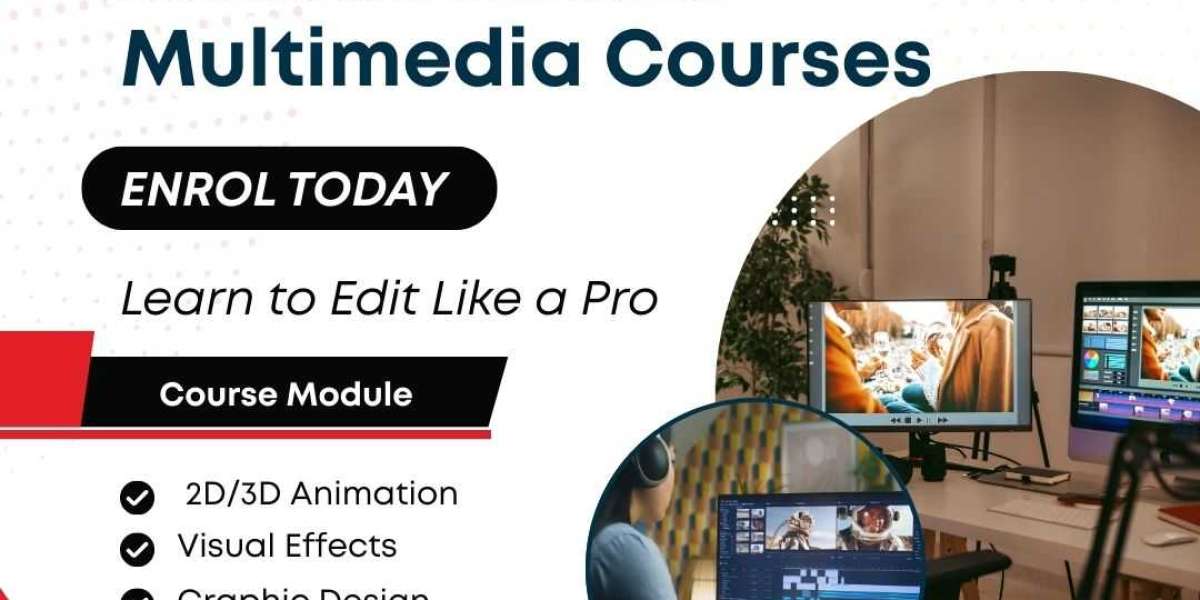Managing time well is not about squeezing more tasks into the day. It is about seeing clearly what matters and keeping that plan in front of you. Live Desk Cal is built exactly for this purpose. It is a simple desktop calendar for Windows that stays visible, works offline, and, in its paid versions, connects to the tools you already use.
Below is a practical guide on how to manage your time more effectively with Live Desk Cal, along with a clear breakdown of its versions, pricing, features, and who each one suits best.
What Is Live Desk Cal
Live Desk Cal is a lightweight calendar that lives on your Windows 10 or Windows 11 desktop. It provides a compact, resizable calendar panel that you can place anywhere on the screen and set to stay on top of other windows. You can add, edit, and delete events in seconds, use color coding, and set alarms without opening a browser or a heavy productivity suite.
Key features shared across all versions include:
- Always visible desktop calendar with an optional always-on-top mode
- Local event management directly on your computer
- Custom alarms and reminders
- Color-coded categories for quick scanning
- Support for both Windows 10 and Windows 11
As a result, the calendar behaves like part of your desktop environment rather than another application that you must remember to open.
Live Desk Cal Free
Price, Features, Benefits, And Who It Suits
Price: 0 dollars, one hundred percent free.
Core features:
- Create, edit, and delete events directly on the desktop
- Fully offline operation, with no internet required
- No account or sign-up needed
- Custom alarms and reminders
- Color-coded categories
- Option to run at Windows startup and keep the calendar visible
Benefits of time management
The Free version is ideal if you want a private, distraction-free way to manage your day. Because everything runs locally and offline, you can plan in peace, even on secure networks or while travelling. It is perfect for time blocking, daily agendas, and simple routine planning.
Best suited for
- Students who want a visible schedule for classes and assignments
- Freelancers who prefer an offline calendar separate from client systems
- Individuals who want a simple, clean desktop planner at zero cost
If your main goal is to keep your day in view and avoid cloud logins, the Free edition is often all you need.
Live Desk Cal Lite
Price, Features, Benefits, And Who It Suits
Price: 4.95 dollars, one-time payment.
Everything is Free, plus:
- Two-way sync with Google Calendar and Outlook Online or Microsoft 365
- View and edit cloud events directly from your desktop.
- Automatic refresh to keep events updated
- Extra display and customization options for smoother daily use
Benefits of time management
Lite is designed for people who already live inside Google Calendar or Outlook but want that schedule pinned to the desktop. You keep the speed and clarity of Live Desk Cal Lite and combine it with the convenience of cloud calendars in one place. This is especially helpful if:
- Receive invitations by email, but want a constant desktop
- Use multiple devices, yet still want your main Windows machine to show everything at a glance.
- You want to avoid opening a browser every time you check the time of your next meeting.
Lite turns Live Desk Cal into a central bridge between your online accounts and your daily workflow.
Best suited for
- Remote workers who rely on Google or Outlook for meetings
- Small business owners who organise their day in cloud calendars but work mostly on a Windows desktop
- Users who want one clear calendar view without giving up the tools their teams already use
Live Desk Cal Pro
Price, Features, Benefits, And Who It Suits
Price: $9.95, one-time payment.
Everything in Lite, plus:
- Two-way sync with major CRM and business tools, including Act, Goldmine, Outlook Classic, Monday.com, Google, and Outlook Online
- A unified calendar dashboard that shows CRM appointments and standard events together
- Features designed for serious business workflows that depend on customer or project scheduling
Benefits of time management
Pro is built for professionals whose calendars are tied to customer records and sales pipelines. Instead of opening your CRM just to check what comes next, you see those appointments directly on the desktop. This saves time and keeps your attention on the current task while your next commitment stays visible.
Best suited for
- Salespeople who schedule calls and follow-ups inside a CRM
- Consultants and account managers who need CRM calendar visibility all day
- Teams that coordinate projects through Monday.com and similar platforms, but still work primarily on Windows machines.
If your time management depends heavily on CRM or project schedules, Pro turns Live Desk Cal into a control centre for your workday.
How To Manage Your Time Perfectly With Live Desk Cal
Having the right tool is only half of the story. The way you use Live Desk Cal will decide how much it actually improves your day. The following routine works with any version.
1. Start With A Daily Overview
Each morning, open your computer and glance at Live Desk Cal. If it is set to start with Windows and stay on top, your schedule will already be visible. Review the day and ask three simple questions:
- What is fixed, such as meetings or calls
- What is flexible, such as creative or deep work
- What is optional, such as minor tasks or errands
Adjust the calendar so that every hour has a purpose, even if that purpose is rest.
2. Use Color Coding To Reduce Mental Effort
Assign meaningful colors to each category. For example:
- Blue for deep work
- Red for urgent deadlines
- Green for personal or family tasks
- Yellow for learning and improvement
Over time, you will understand your day simply by looking at the colors on the desktop. This removes the need to read every label and makes scheduling decisions significantly faster.
3. Block Time, Not Only Meetings
Many calendars only show external meetings. To manage time effectively, block your own focus sessions as well. Add entries such as:
- Prepare proposal draft
- Review ticket backlog
- Study for the exam
- Weekly planning review
Treat these blocks as real appointments with yourself. Live Desk Cal will keep them visible, so you remember to protect that time.
4. Set Smart Reminders
Use alarms for events that truly require immediate action, such as calls or deadlines. For less critical items, rely on the visible calendar instead of constant pop-ups. This balance prevents alarm fatigue and keeps you in control of your attention.
5. Close The Day With A Quick Review
Before you shut down, look at the next day or two. Move any unfinished tasks, adjust times, and clean up overlapping events. When the calendar is already on your desktop, this takes only a few minutes and allows your mind to switch off more easily in the evening.
Choosing The Right Version For Your Time Management Style
To summarise the choices clearly:
- Free is ideal if you want a simple offline calendar, zero cost, and full privacy.
- Lite is better when you already use Google or Outlook and want those events visible on the desktop.
- Pro is best for professionals who need CRM and business tool integration directly inside a desktop calendar.
Once you match the version to your situation, Live Desk Cal can become a calm, reliable companion that keeps your plans visible, your tools connected, and your time under control. Download it today to get a free trial.
Conclusion
Time management usually fails in two places. Either your plan never leaves your head, or it disappears into a hidden tab that you rarely open. Live Desk Cal solves both problems by moving your schedule out of scattered apps and onto the Windows desktop, where you can see it all day. The Free edition offers a private, offline calendar that is perfect for students, freelancers, and individuals who want a clear daily agenda without any extra accounts. Lite adds direct sync with Google and Outlook so that remote workers and small teams can keep their existing workflow while gaining a constantly visible calendar. Pro extends this even further by integrating with CRM and project tools, which turns Live Desk Cal into a central command board for salespeople, consultants, and business teams.
When you choose the version that matches your work style and combine it with simple habits, such as daily reviews, color-coded categories, and realistic time blocks, you create a system that supports you quietly in the background. Your desktop stops being a random collection of windows and becomes a live picture of your priorities. Over time, this visible structure reduces stress, prevents forgotten tasks, and gives each day a clearer shape. With Live Desk Cal on your Windows desktop, managing time stops feeling like a struggle and starts feeling like a steady rhythm that you control.