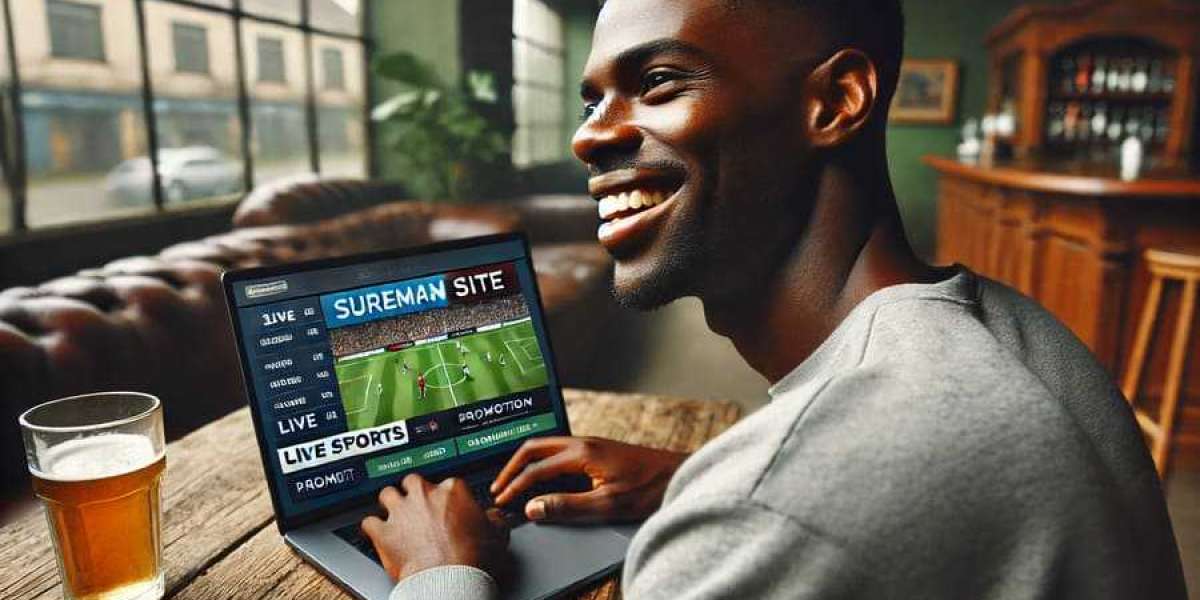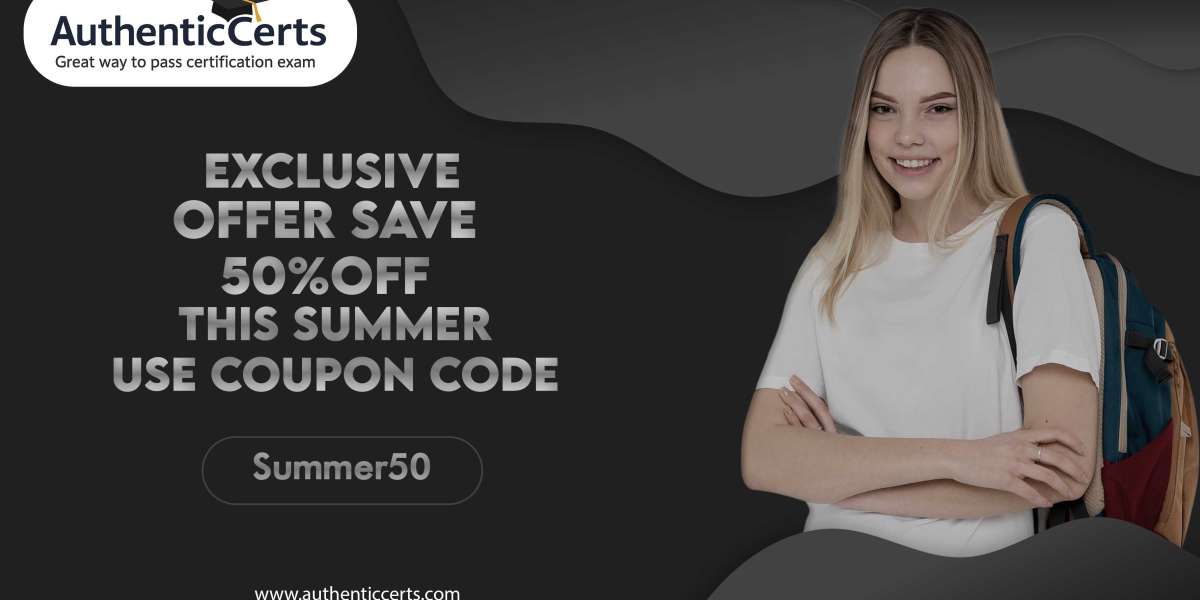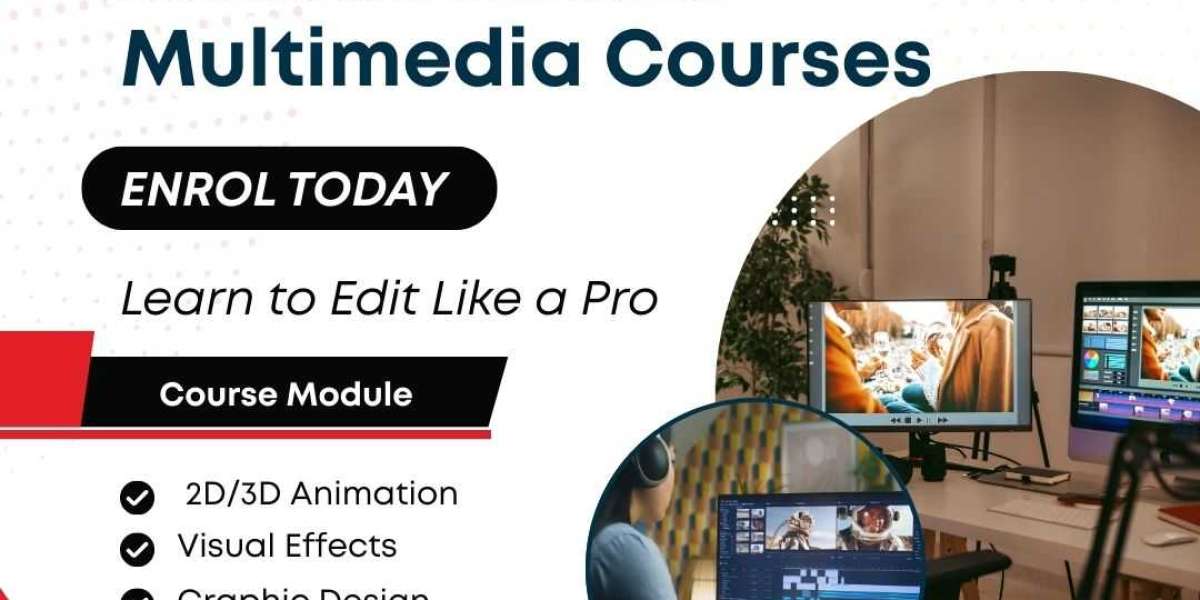USB adaptors have become essential tools in our daily lives. Whether you want to charge your phone, transfer files, or connect different devices, knowing how to use a USB adaptor properly makes everything easier. This guide will walk you through everything you need to know about using USB adaptors, including the popular USB phone adapter.
What is a USB Adaptor?
A USB adaptor is a small device that helps you connect different types of USB ports and cables. Think of it as a translator between your devices. Some adaptors change the size of the connection, while others change the type of port completely. You might need one to connect your new phone to an older charger, or to plug a USB drive into your laptop.
Types of USB Adaptors You Should Know
Before we dive into how to use them, let's look at the common types you'll encounter.
USB-A to USB-C Adaptors let you connect newer devices with USB-C ports to older USB-A cables and chargers. Most modern phones use USB-C now, so these adaptors come in handy.
USB-C to USB-A Adaptors work the opposite way. They help you plug your USB-A devices into USB-C ports on newer laptops and tablets.
USB phone adapters are specifically designed for smartphones. They might let you connect headphones, charge your phone with different cables, or even connect your phone to a TV or monitor.
Micro USB to USB-C Adaptors bridge the gap between older Android phones and newer charging cables.
How to Use a USB Adaptor: Step-by-Step Guide
Using a USB adaptor is straightforward once you understand the basics. Here's how to do it right.
Step 1: Identify Your Ports
Look at the port on your device. Is it USB-A (the rectangular one), USB-C (the small oval one), or Micro USB (the small trapezoid)? Then check what type of cable or device you want to connect. This tells you which adaptor you need.
Step 2: Choose the Right Adaptor
Match the adaptor to your needs. If your phone has USB-C but your cable has USB-A, you need a USB-A to USB-C adaptor. The adaptor should have one end that fits your device and another end that fits your cable.
Step 3: Connect the Adaptor
Plug the adaptor into your device first. Push it in gently but firmly until it clicks or sits flush. Don't force it. If it doesn't go in easily, you might have it upside down or you might have the wrong type.
Step 4: Connect Your Cable or Device
Now plug your cable or other device into the adaptor. Again, be gentle. You should feel a slight click when it's properly connected.
Step 5: Check the Connection
Your device should recognize the connection within a few seconds. If you're charging, you'll see a charging indicator. If you're transferring data, your computer should show a notification.
Using a USB Phone Adapter Specifically
A USB phone adapter deserves special attention because we use it so often. Here are some specific tips for using these adaptors with your smartphone.
When you use a USB phone adapter for charging, make sure the adaptor supports the same charging speed as your original cable. Some cheap adaptors only support slow charging, which can be frustrating.
For data transfer, check if your USB phone adapter supports data or just power. Some adaptors only pass through charging power and won't let you transfer files. The packaging should tell you this information.
If you're using a USB phone adapter to connect accessories like keyboards or game controllers, your phone needs to support OTG (On-The-Go) functionality. Most modern smartphones do, but it's worth checking.
Common Mistakes to Avoid
Many people make simple mistakes when using USB adaptors. Here's what to watch out for.
Don't force connections. If an adaptor doesn't fit easily, stop. You might damage your device's port, which can be expensive to repair.
Don't use too many adaptors in a chain. Connecting multiple adaptors together (like adaptor to adaptor to adaptor) usually doesn't work well and can damage your devices.
Don't ignore quality. Cheap, no-name adaptors can harm your devices. They might deliver inconsistent power or lack proper safety features. Spend a few extra dollars on a reputable brand.
Don't leave adaptors plugged in when not in use. This can wear out the port faster and waste energy if the adaptor has any standby power draw.
Troubleshooting Common Problems
Sometimes things don't work as expected. Here are quick fixes for common issues.
The device isn't charging: Try unplugging everything, then reconnect it. Make sure the adaptor supports charging and not just data transfer. Check if the problem is the adaptor by trying a different one.
Data transfer isn't working: Verify that your USB phone adapter or other adaptor supports data transfer. Some are power-only. Also, check your device settings to enable file transfer mode.
The adaptor gets hot: Some warmth is normal during use, but if it gets too hot to touch, unplug it immediately. This could indicate a faulty adaptor that might damage your device.
Loose connection: If your adaptor wobbles or falls out easily, it might be worn out or low quality. Replace it with a better one.
Tips for Long-Term Use
To get the most from your USB adaptors, follow these simple practices.
Store your adaptors in a safe place when you're not using them. A small pouch or dedicated drawer works well. This prevents them from getting lost or damaged.
Keep adaptors clean. Dust and debris can build up in the connectors and cause connection problems. Gently blow out any dust or use a soft brush occasionally.
Unplug adaptors by gripping the adaptor itself, not the cable. Pulling on cables can damage the internal connections.
Consider buying a few quality adaptors rather than many cheap ones. Good adaptors last years, while cheap ones might fail quickly.
Final Thoughts
Using a USB adaptor isn't complicated once you know the basics. Whether you need a USB phone adapter for your smartphone or another type for your computer, the key is choosing the right one and connecting it properly. Take your time, avoid forcing connections, and invest in quality products. With these simple guidelines, you'll connect all your devices smoothly and safely for years to come.
Sources: https://toprecents.com/usb-adapter-and-how-does-it-work/
https://logcla.com/blogs/972533/What-are-the-three-types-of-adapters