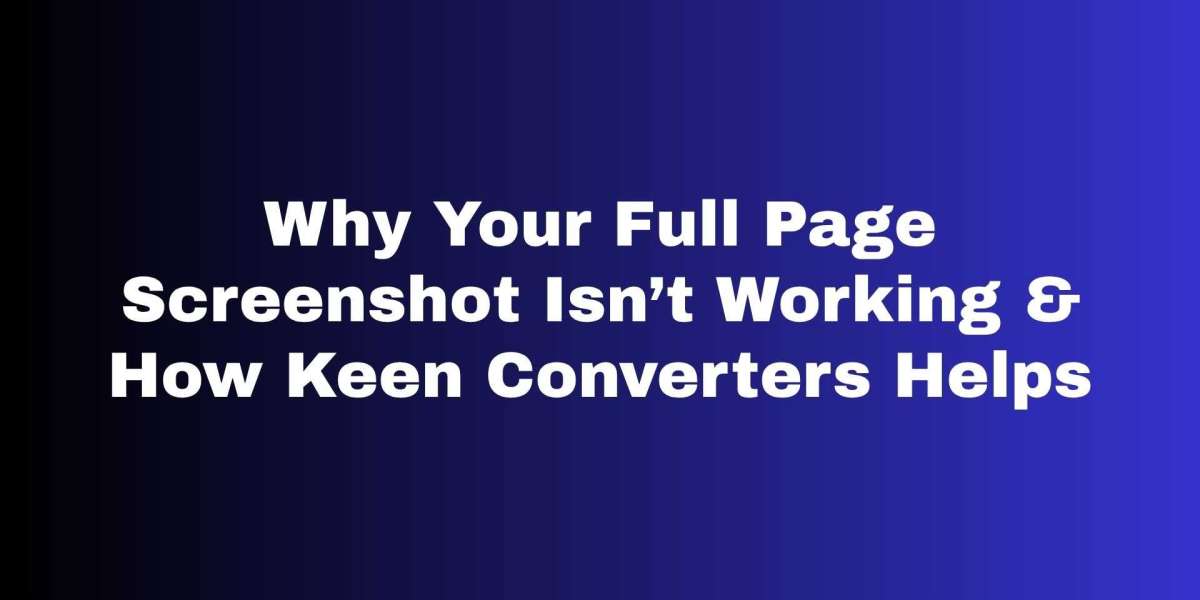Why Your Full Page Screenshot Isn’t Working How Keen Converters Helps
Have you ever tried to save a long article, a multi-section report, or a beautifully designed landing page — only to find your screenshot cropped, chopped, or worse, missing key content? If you’re like me, you’ve probably taken a dozen partial screenshots and wasted time stitching them together. Sounds simple, right? But capturing a full web page reliably is trickier than it looks. In this article I’ll explain the common reasons a screenshot full web page attempt fails and show practical ways to fix it — including an easy solution using Keen Converters.
What “Capture Full Page” Really Means
When people say “capture full webpage” they usually want a single image that contains everything visible on a page from top to bottom — header, body, dynamic content, and footer — without manual scrolling. That’s different from a normal screenshot that only grabs your current viewport. A true full website screenshot must handle long pages, lazy-loaded images, fixed headers, and interactive elements.
COMMON REASONS YOUR FULL PAGE SCREENSHOT FAILS
1. DYNAMIC OR LAZY-LOADED CONTENT
Modern websites often defer images, ads, or sections until they scroll into view. A naive screenshot tool captures only visible elements at the moment of capture, so anything that hasn’t been rendered yet gets skipped. That’s why you see blank gaps or missing sections in your “full page” images.
2. FIXED OR STICKY ELEMENTS
Some sites keep headers, toolbars, or chat widgets fixed while the rest of the page scrolls. If the screenshot tool stitches multiple viewports without accounting for sticky elements, you may end up with repeated headers or overlays hiding the content.
3. RESPONSIVE LAYOUT CHANGES
When a page changes layout as you resize the viewport — for example, switching from multi-column to single-column — stitching multiple screenshots of different viewport sizes can create mismatched sections, blurred text, or misplaced graphics.
4. CROSS-ORIGIN IFRAME CONTENT
Third-party widgets and iframes may block cross-origin access. Many screenshot tools can’t capture content inside these iframes due to security restrictions, leaving blank boxes where content should be.
5. BROWSER EXTENSION LIMITATIONS
Browser extensions (Chrome, Firefox) sometimes rely on the browser’s built-in capture APIs, which can be inconsistent across versions. If you haven’t updated your extension or browser, it might fail to capture long pages properly.
6. MOBILE CAPTURE CHALLENGES
Mobile browsers, especially on some Android skins and iOS versions, limit the available viewport capture or change behavior when the URL bar hides/shows. The result? A partial or misaligned how to full page screenshot on mobile.
HOW TO DIAGNOSE THE PROBLEM FAST
Try a simple test page (a long static HTML page). If that works, the issue is dynamic content.
Disable browser extensions one-by-one to find conflicts.
Use developer tools (F12) to check for lazy-loaded elements or iframes.
Reproduce on another browser (Chrome vs Firefox) to isolate browser-specific bugs.
Doing these quick checks helps you decide whether you need a settings tweak, a different tool, or a workflow change.
PRACTICAL FIXES: STEP-BY-STEP
Fix 1 — Force Full Rendering
Before capturing, scroll the page slowly from top to bottom to trigger lazy-loading. Some tools have an option to “wait for page load” or “render fully” — turn that on.
Fix 2 — Temporarily Hide Sticky Elements
Use the browser’s inspector to add display:none to sticky headers or popups (or enable an extension setting that hides them). This prevents repeated elements in the stitched image.
Fix 3 — Use a Consistent Viewport
Set a fixed viewport width and height for the entire capture process. That avoids layout shifts and produces a clean stitched image.
Fix 4 — Capture If Possible, Replace If Not
If cross-origin iframes won’t capture, consider using the site’s share/embed options or take a separate screenshot of the iframe content (if allowed) and combine them manually.
Fix 5 — Update Tools Extensions
Make sure your browser, OS, and any screenshot extensions are up to date. Some full-page capture issues are simply bugs fixed in the latest releases.
BEST TOOLS AND APPROACHES FOR FULL PAGE SCREENSHOTS
There are several approaches depending on your needs:
Browser Built-In Options: Chrome and Firefox offer developer tools that can capture full page screenshots. Great for quick use, but sometimes fail with dynamic content.
Extensions: Many browser extensions advertise “full-page screenshot” — they work well but can be brittle with complex pages.
Desktop Apps: Tools that render a full page in a headless browser (or web engine) and export an image/PDF. These tend to be the most reliable for long or dynamic sites.
Online Generators: Web services that accept a URL and return a full screenshot. They usually render the page on their servers and can bypass local restrictions.
If you want a reliable, automated workflow — especially for batch work or guest posts — an online tool that renders pages server-side is often the best balance between simplicity and reliability.
WHY KEEN CONVERTERS MAKES THIS EASIER
Here’s the catch: many free options will work okay for simple pages, but fail when you need consistent, high-quality results for client work or publishing. That’s where Keen Converters steps in.
Keen Converters offers an online, browser-agnostic full-page screenshot service built to handle:
Server-side rendering so lazy-loaded content is captured.
Intelligent handling of sticky headers and overlays.
Options to export as PNG, JPEG, or high-quality PDF.
A fast “capture full webpage” workflow with minimal clicks.
Try the Screenshot Full Web Page page at Keen Converters to see a live demo and a straightforward UI. It’s ideal when you need a reliable full-page screenshot tool 2025 that respects modern site behaviors.
HOW TO USE KEEN CONVERTERS FOR THE BEST RESULT (QUICK GUIDE)
Paste the page URL into the tool field.
Choose the output (image vs PDF) and select “Render Full Page.”
If the page uses lazy-loading, enable “Wait for Full Render” or set a short delay.
If sticky elements cause artifacts, enable “Hide Sticky Elements.”
Download your full-site screenshot when it’s ready.
That small workflow often saves you minutes (or hours) of fiddling. And for guest posts or client work you’ll want reproducible results — not a one-off stitched mess.
ADVANCED TIPS FOR PROFESSIONALS
Batch Captures
If you’re archiving dozens of pages, use the batch or API features to queue URLs and get results programmatically. Automation eliminates manual scrolling and inconsistent settings.
Image Optimization
Large full-page screenshots can be huge. Export to PDF for long-form articles, or optimize PNG/JPEG using lossless compression tools to keep file size reasonable.
Accessibility Archiving
When you capture a page for documentation, save both a full-page screenshot and a printable PDF. The screenshot preserves visual layout; the PDF preserves searchable text (when rendering is configured to include it).
COMMON USE CASES — AND HOW TO HANDLE THEM
Guest Posting / Authoritative Sites
If you’re preparing a guest post (like this one), you may need clean entire web page screenshots for examples or citations. Use a server-rendered tool and double-check the results for repeated headers or missing content.
Legal or Compliance Archiving
When capturing evidence, time-stamped PDF exports and metadata are essential. Some full-page screenshot generators will include capture time and render settings.
Design Reviews
Designers benefit from full-page visual references during QA. Use a tool that lets you annotate, crop, or export at specific DPI for print.
TROUBLESHOOTING CHECKLIST
Page shows empty areas? Check for lazy-loaded images — enable full render mode.
Repeated headers/footers? Hide sticky elements before capture.
Mobile layout mismatch? Force the page into the target viewport size before capture.
Iframes missing content? Try separate capture or use site-provided screenshots.
Files too large? Export to PDF or compress images.
This checklist turns a guessing game into a reproducible routine.
REAL-LIFE EXAMPLE: IMAGINE THE SCENARIO
Imagine you’re on a train without Wi-Fi and you want to show a colleague a long tutorial you found. You try your phone’s built-in “scroll screenshot” but the step-by-step images are missing — they were lazy-loaded. Frustrating, right?
Now imagine you used Keen Converters’ full web page capture before you left. You download a single, clean PDF with each image and caption intact, and you can review the tutorial offline — no stitching, no missing parts. That’s the kind of reliability that feels like cheating, in a good way.
SEO PUBLISHING BEST PRACTICES WHEN USING FULL-PAGE SCREENSHOTS
Optimize Filename Alt Text: Name your screenshot files descriptively (e.g.,
full-page-screenshot-landing-page.png) and include alt text describing the content. This helps search engines and accessibility tools.Use Responsive Images: Serve appropriately sized images for mobile and desktop to avoid slow page loads.
Credit Sources: If you’re screenshotting another site, add attribution — it’s good practice and can prevent legal issues.
Compress Images: Before publishing, run screenshots through a compressor. Fast pages rank better.
Use the Right Format: For long, text-heavy pages, PDF or SVG (if applicable) is better than large PNGs.
These small steps help your articles rank and keep pages performant.
WHEN TO CHOOSE AN ONLINE GENERATOR VS LOCAL TOOLS
Choose online when you need consistent, server-side rendering and batch or API features.
Choose local when you are capturing private pages behind authentication or need offline captures without sending data externally.
A hybrid approach (local renderer for private pages + online for public pages) often gives you the best control and efficiency.
FINAL THOUGHTS: STOP WASTING TIME STITCHING IMAGES
Full-page screenshots should be reliable, repeatable, and high-quality. Instead of wrestling with browser quirks, use a tool built to handle the realities of modern pages: lazy loading, sticky headers, iframes, and responsive layouts. For a quick, dependable solution that’s friendly to publishers and creators, check out Keen Converters’ Screenshot Full Web Page. It’s a simple step that saves hours and produces professional results.
One thing most people forget is to test the capture on multiple pages of the same site — if it fails once, it might fail in other places too. Do that, refine your settings, and make it a habit.
QUICK RECAP (TL;DR)
Full-page captures fail mainly because of lazy-loading, sticky elements, and iframe restrictions.
Diagnose quickly by testing with a static long page and toggling extensions.
Fixes include forcing full render, hiding sticky elements, and using server-side rendering tools.
For reliable, publish-ready results, use Keen Converters.
Always optimize filenames, alt text, and file size for SEO and performance.