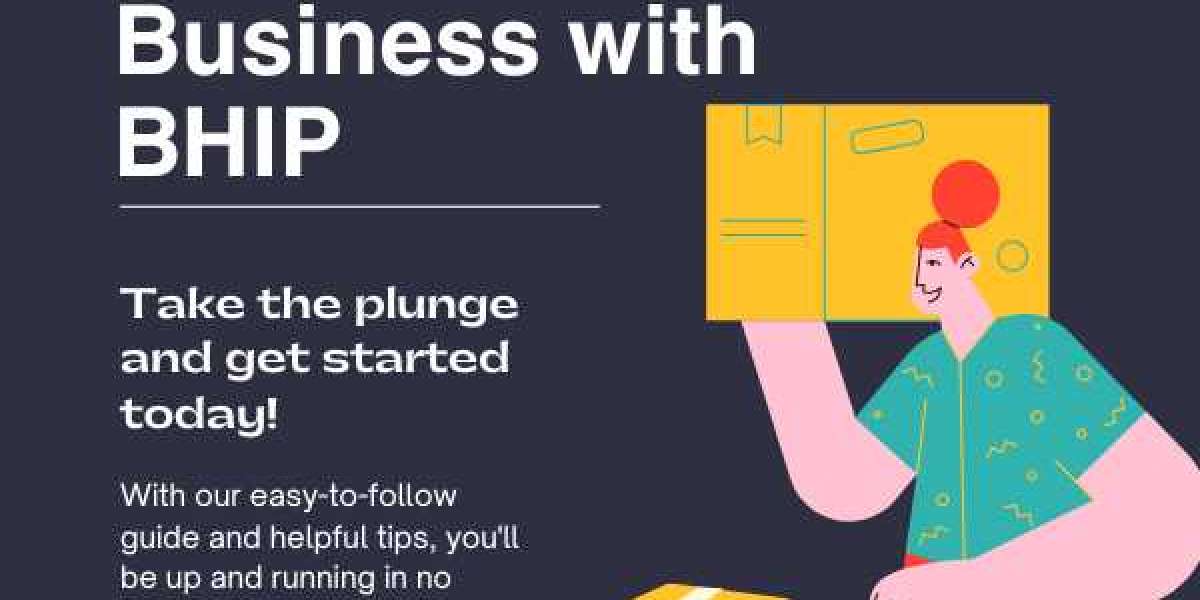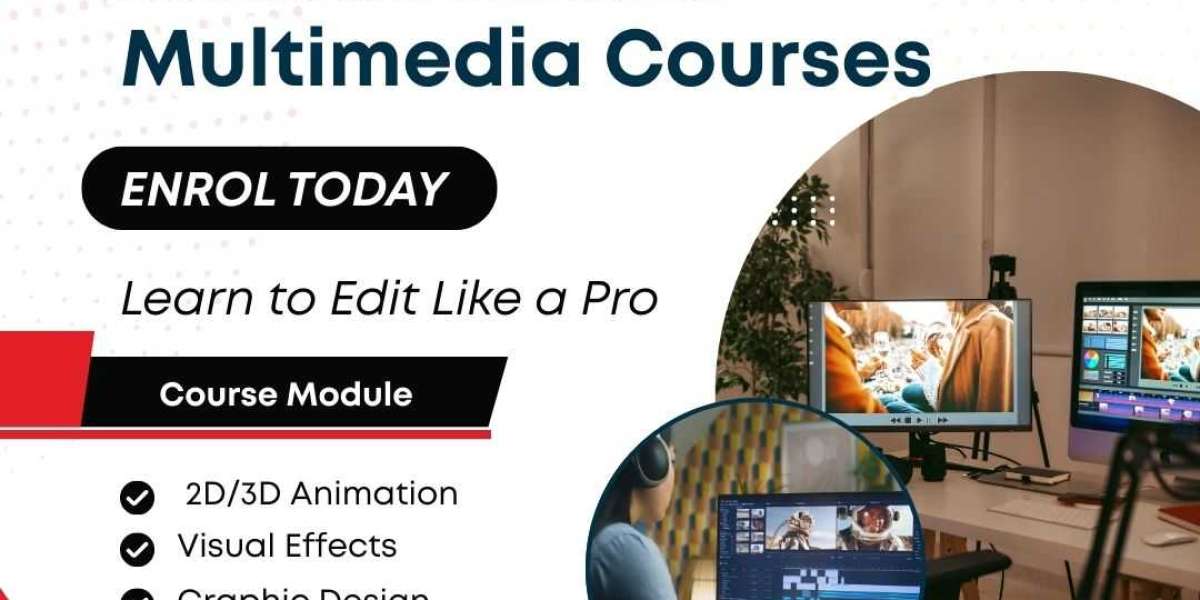However, even the most reliable devices can encounter occasional hiccups. If your Panasonic camera suddenly stops working or displays an error message on screen, don’t panic — most of these issues are common and fixable with the right approach.
Understanding Panasonic digital camera error codes is essential for quick troubleshooting. These codes help users identify the underlying problem, whether it's a lens issue, memory card malfunction, or system error. In this guide, we’ll break down the most frequently encountered Panasonic error messages and what they mean — and show you where to find detailed model-specific help using manuals.online
Manuals.Online – The Intelligent Hub for How-to Guides Solutions is your go-to resource for locating official Panasonic camera manuals, service instructions, and error code explanations to get your device back in working order quickly.
Common Panasonic Camera Error Codes and What They Mean
Panasonic digital cameras — including the LUMIX series — use a set of built-in error codes to notify users of hardware, software, or user-related issues. Here’s a breakdown of the most common ones:
SYSTEM ERROR
This is a general alert indicating that your camera’s internal system encountered a fault.
What to do:
Turn off the camera, remove the battery, and wait 30 seconds before restarting.
If the error persists, check the lens movement and buttons for anything stuck or jammed.
Sometimes, a simple reset fixes it. If not, consult your specific model’s reset procedure on manuals.online.
MEMORY CARD ERROR / PLEASE CHECK CARD
This message typically appears when the camera can't detect or write to the inserted SD card.
Possible causes:
The card is not properly inserted
The card is corrupted or incompatible
The write-protect switch is on

Solutions:
Remove and reinsert the memory card securely.
Try formatting the card using the camera’s menu (only if you're okay with erasing all data).
Use a high-speed SD card that's officially supported by Panasonic.
If you're unsure about the type of memory card supported, your camera’s manual — available on manuals.online — will have the full compatibility list.
LENS ERROR / PLEASE TURN CAMERA OFF AND ON
This error usually signals a problem with the lens mechanism — often caused by a jam, obstruction, or accidental damage.
How to fix it:
Gently clean around the lens barrel using a soft brush or air blower to remove debris.
Don’t try to force the lens if it's stuck — turn the camera off and on while holding it upright.
If the lens remains unresponsive, it may need servicing.
Detailed lens care and safe reset methods are outlined in the service section of your Panasonic manual. Search for your camera model on manuals.online for tailored guidance.
BATTERY ERROR / USE RECOMMENDED BATTERY
Panasonic cameras are sensitive to battery type and health. This error usually appears when a non-genuine or malfunctioning battery is detected.
Recommendations:
Use only Panasonic-approved batteries.
Remove the battery, clean the contacts with a dry cloth, and try again.
If the battery is old or swollen, replace it immediately.
Using third-party batteries may save money upfront but can trigger repeated errors and reduce camera lifespan. Always refer to your camera’s battery specifications, which can be found on manuals.online.
FOCUS ERROR
This error appears when the camera is unable to lock focus, either due to lighting conditions or a technical issue.
Steps to resolve:
Move to better lighting or switch to manual focus if possible.
Make sure the lens is clean and unobstructed.
Restart the camera and switch focus modes.
If the issue happens consistently, you may need to update the camera’s firmware or recalibrate autofocus settings. Instructions are model-specific, so check manuals.online for your exact device.
When to Update Firmware
Some error codes and performance issues can be resolved with a firmware update. Panasonic frequently releases updates that improve stability, fix bugs, and enhance compatibility.
To update firmware safely:
Download the latest firmware for your model from the Panasonic official website.
Follow the step-by-step guide from your camera’s user manual.
Never turn off the camera during a firmware update.
If you need help with this process, manuals.online provides access to firmware installation instructions for nearly every Panasonic camera.
Using Diagnostics and Reset Options
Most Panasonic digital cameras have built-in diagnostic tools and reset options that can clear error codes.
Reset types:
Soft reset via the setup menu
Full factory reset to restore original settings
Be sure to back up any stored photos or custom settings before performing a reset. Your manual will guide you through this, and if the physical copy is lost, it’s available on manuals.online.
Don’t Guess — Use the Official Manual
One of the biggest mistakes users make when troubleshooting is guessing or following incorrect online advice. Panasonic cameras vary greatly by model, and the right solution often depends on your specific camera’s design and software version.
Manuals.Online – The Intelligent Hub for How-to Guides Solutions eliminates the guesswork by offering free access to official Panasonic digital camera manuals. With wiring diagrams, error code lists, troubleshooting tips, and maintenance schedules, you’ll always have the right information when you need it.
Whether you're facing a system error, battery issue, or lens problem, manuals.online ensures you’re equipped with expert knowledge to get your Panasonic camera back in top form — ready to capture your next great shot.