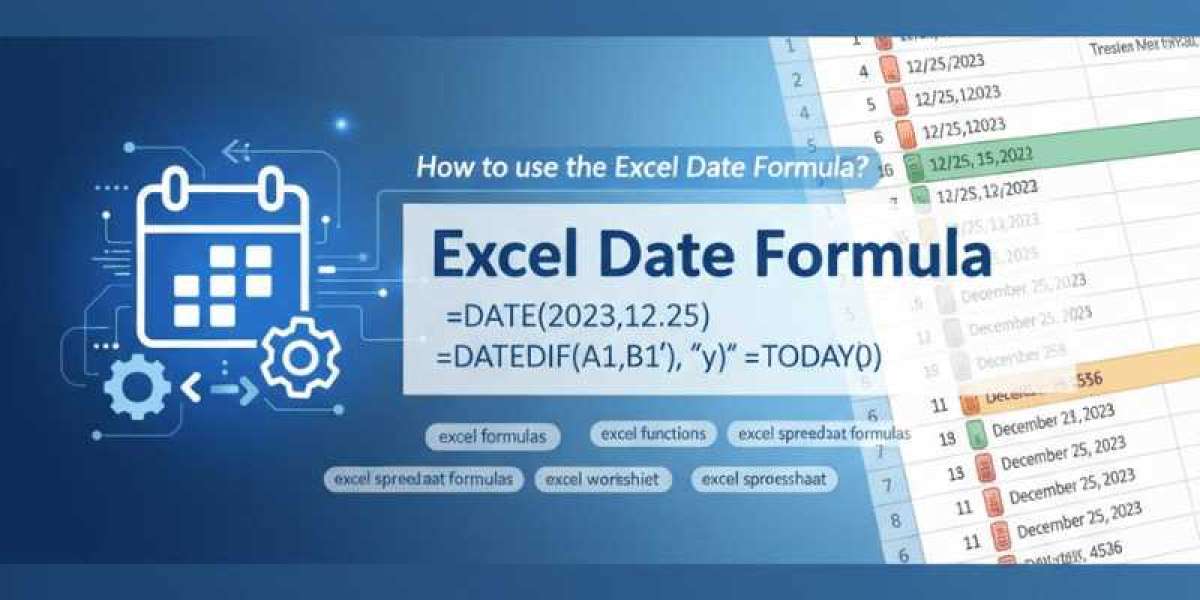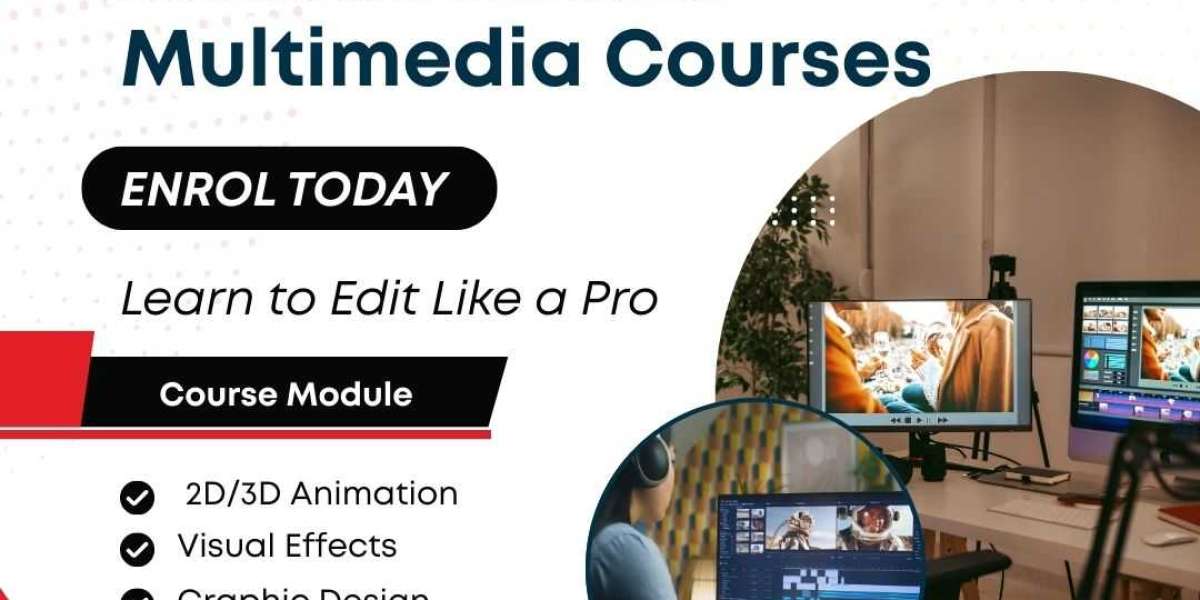Why 2025 feels different for Excel date work
Two big shifts changed how we handle dates: Excel’s dynamic array era (so formulas can spill ranges automatically), and the rise of custom, reusable formulas via LAMBDA/LET both let us treat dates like first-class data, not weird text. Also, AI is creeping into Excel in the form of Copilot-ish functions that can suggest or generate formula fragments for date tasks (handy, but be careful sometimes it returns dates as text). These capabilities let you build tidy, auditable date logic instead of a thousand little helper cells.
1) Use SEQUENCE + DATE to generate calendars and rolling windows (fast)
One of my favorite little cheats: stop dragging the fill handle. Use SEQUENCE() with DATE() or TODAY() to create a whole column of dates in one go. Want the next 30 days starting tomorrow?
=SEQUENCE(30,1,TODAY()+1,1)
Or make a dynamic header of months for your dashboard:
=TEXT(DATE(YEAR(TODAY()),SEQUENCE(1,6),1),"mmm")
This is ridiculously handy for dashboards change one reference date and your whole calendar updates. Microsoft documents using SEQUENCE with DATE/TEXT for month headers and similar tasks.
Also check out: using WORKDAY() / WORKDAY.INTL() if you want only business days (no weekends), or EDATE()/EOMONTH() when shifting months.
2) LAMBDA LET: package date logic as reusable functions
If you’re tired of retyping long nested IF() chains to find fiscal year starts, or calculating “the last Thursday of November” (thanksgiving date, anyone?), LAMBDA lets you write a named function once and call it like a native formula.
Example (conceptual):
=LET(
d, A1,
result, EOMONTH(d,0),
result
)
Or create a named GETFISCALYEAR(start_date) LAMBDA and use it in any sheet. Microsoft’s LAMBDA docs actually show named date examples people are using these for holidays, business-month translations, and rolling-window calculations. It makes your workbook readable again (and reduces weird helper columns).
Pro tip: wrap complex date math in LET for clarity and performance. I’ve seen teams cut debugging time in half simply because their formulas became readable.
3) FILTER + XLOOKUP for date-range extraction (goodbye helpers)
Remember when you had to build helper flags to filter rows between two dates? Not anymore. Use FILTER() for quick date-range extracts, or XLOOKUP() when you need to find the nearest date.
Filter example: pull records between StartDate and EndDate:
=FILTER(Table1, (Table1[Date] = StartDate) * (Table1[Date] = EndDate))
XLOOKUP is brilliant when you need the closest prior date (e.g., find last price as of a date):
=XLOOKUP(targetDate, DateColumn, PriceColumn, , -1) 'search_mode -1 for exact or next smaller
Lots of recent tutorials and examples show these combos they’re simply more robust than old VLOOKUP/helper-column methods.
4) Copilot AI helpers promising, but treat results like draft formulas
Interesting times: Microsoft and others are adding AI that can suggest formula snippets including date logic. In late 2024–2025, features like a COPILOT() function started appearing in beta builds; it can generate formulas from natural language prompts (e.g., “show me records from the last quarter”). Handy for prototyping, but a cautionary tale: some AI outputs return dates as text or do funny approximations. Use them to speed discovery, then verify and convert outputs to proper Excel date formula serials before you rely on them in production.
Also check out: if you have copilot access, use it to draft a LAMBDA function skeleton then hand-tune the logic.
5) Power Query Power BI: do date cleanup outside the worksheet
If your excel data is messy mixed formats, timezone notes in text, or odd separators like “2024/07/01” vs “Jul 1 2024” use Power Query to standardize before formulas touch it. Date.FromText() and other PQ steps can coerce text into dates reliably and let you add columns like FiscalYear, WeekOfYear, etc., in a single applied step. Export back to the workbook (or push to Power BI) and your excel spreadsheet formulas become dramatically simpler.
Real-world note: a colleague once saved a week of manual cleaning by moving initial parsing into Power Query then her excel function logic was only about calculations, not triage.
Practical examples: 3 quick recipes you can copy
- Auto-age column (useful for HR lists):
=INT((TODAY()-DOB)/365.25) crude but fine for quick age. - Months between two dates (precise):
=DATEDIF(StartDate, EndDate, "m") " months, " DATEDIF(StartDate, EndDate, "md") " days" - Rolling 12-month sum (dynamic arrays + SUMIFS):
If Dates in A:A and Values in B:B, and you have a spill range of months in D1# (from SEQUENCE), use:
=SUMIFS(B:B, A:A, "=" D1#, A:A, "" EOMONTH(D1#,0)+1) — this will spill the totals for each month.
(I know, I know DATEDIF is undocumented and quirky, but it’s useful. Also, rounding with 365.25 is approximate; use exact methods if law/regulations require precision.)
Mini case study how one reporting team stopped wrestling with dates
A small finance team I worked with had 20+ reports, monthly models, and a messy helper-sheet for fiscal months. They:
- Moved raw CSV parsing to Power Query (standardized dates at import).
- Replaced helper columns with a single named GETFISCAL() LAMBDA for fiscal month mapping.
- Used SEQUENCE to generate monthly headers that auto-updated.
- Rebuilt pivots off the cleaned table.
Result: they shaved roughly 3 hours off month-end close and reduced errors (no more “Jan-1 = text” pivot fail). That felt like a small miracle the month they deployed it. Anecdotal, yes but I saw the emails with the relieved subject lines.
Common pitfalls (so you don’t cry at 4 AM)
- Text dates: Excel Functions sometimes treats dates as text DATEVALUE() or Power Query are your friends.
- Regional formats: 03/04/2025 means March 4 or April 3 depending on locale. Use DATE(year,month,day) where possible.
- AI output = draft: Copilot can produce formulas that look right but return strings convert and validate.
- Performance: Massive dynamic arrays and volatile functions (like TODAY() everywhere) can slow big workbooks. Cache with LET or helper table if needed.
Where to learn more (short reading list)
- Microsoft’s SEQUENCE and DATE docs (good official reference).
- LAMBDA tutorials and examples they’re the key to reusable date logic.
- XLOOKUP + FILTER real-world examples (great for range queries and dashboards).
Final thoughts a nudge to try one thing this week
Pick one small date pain and fix it the modern way: convert a helper column into a LAMBDA, or replace manual date fills with SEQUENCE(). Try Copilot for a first draft if you have access but always test. Dates feel fiddly because they cross human language, timezones, and math but 2025’s toolbox (dynamic arrays, LAMBDA, Power Query, AI helpers) finally lets you treat them the way they should be: consistent, auditable, and a little less annoying.