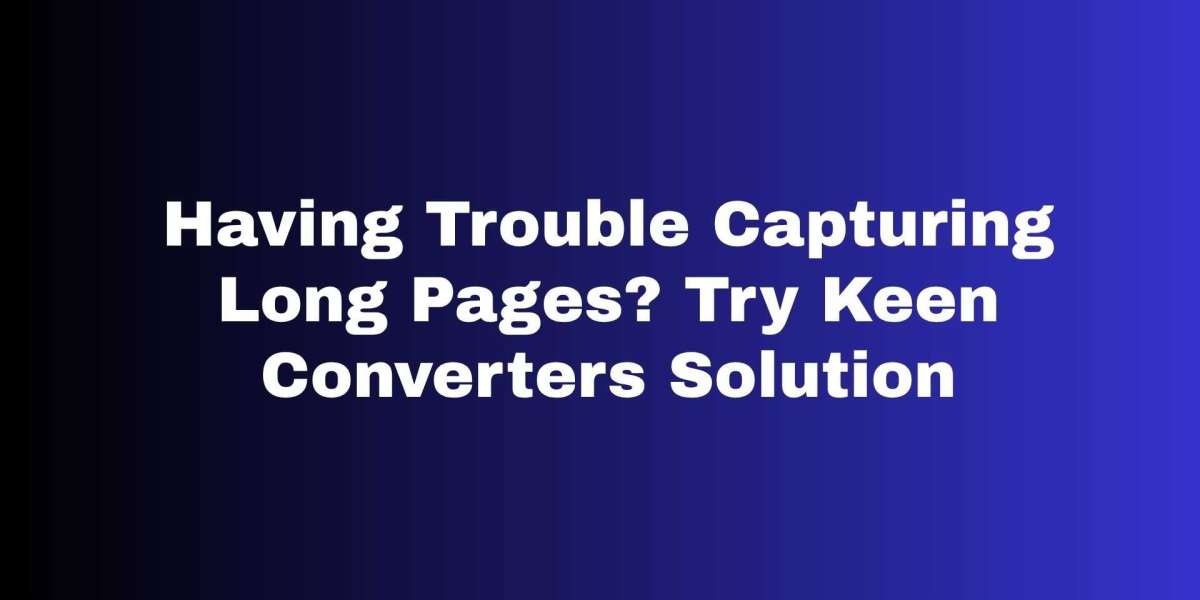Having Trouble Capturing Long Pages? Try Keen Converters Solution
Capturing a whole web page used to mean stitching a dozen screenshots together, fumbling with extensions, or praying your browser didn’t truncate the page. Sounds familiar? If you’ve ever needed a perfect record of a long article, a full product listing, or a lengthy receipt, you know the pain. That’s why tools that let you screenshot full web page matter — and why Keen Converters built a straightforward solution.
In this guide you’ll get practical, step-by-step help for capturing full pages, tips to avoid common pitfalls, and an honest look at when to use online tools, browser extensions, or built-in options. By the end, you’ll know exactly how to capture full page content fast — whether you’re on desktop or mobile.
Why Full-Page Screenshots Matter
Ever tried to save a long article for offline reading, but the clipped screenshot misses the important part? Or maybe you needed proof of a webpage at a specific time — legal reasons, QA, or archiving. A full-page screenshot preserves the entire visual context: headers, footers, dynamic sections, and everything in between.
Here’s the catch: many “quick” methods only save what’s visible on the screen. That’s fine for a snippet, not for a full report. If you want an accurate, scrollable capture — say, to present to stakeholders or to keep a copy of a long receipt — you need a tool built for the job, like the Screenshot Full Web Page tool by Keen Converters.
Common Problems When Trying To Capture A Whole Web Page
Before we dive into solutions, let’s quickly list the usual headaches so you can spot them:
Cutoff Content: The capture ends mid-article or mid-image.
Broken Layouts: Dynamic sites with sticky headers or lazy-loaded images don’t render well in screenshots.
Large File Sizes: Gigantic images are hard to store or share.
Mobile Compatibility: Mobile browsers sometimes crop or reflow content differently.
Privacy/Permissions: Some extensions require permissions you’re not comfortable granting.
If any of those have slowed you down, you’re not alone. The good news: most are solvable with the right approach.
How Keen Converters Solves Full-Page Screenshot Issues
Keen Converters focuses on reliability and simplicity. Instead of wrestling with settings, you get a flow that handles:
Full Web Page Capture — The tool scrolls and stitches in the background to make sure the entire page is captured, not just the viewport.
Optimized Output — Images are compressed intelligently so file sizes stay reasonable without obvious quality loss.
Cross-Browser Support — Works with Chrome, Firefox, and many other browsers (and it’s designed to play nicely on mobile).
Free Online Option — No install required for quick captures; try the full website screenshot generator straight from your browser.
Developer-Friendly Outputs — Save as PNG or PDF depending on whether you need pixel fidelity or printable format.
If you want to try it right now, click this link: Capture Full Page. It’ll take you to the page where you can paste a URL and get a full-page screenshot instantly.
Step-By-Step: Capture Full Page On Desktop
Want a no-nonsense workflow? Here’s how I do it, depending on the situation.
Using The Online Tool (Fastest)
Open the page you want to capture.
Go to Screenshot Full Web Page.
Paste the URL and press capture.
Wait a few seconds while the service scrolls and stitches.
Download your full page screenshot as PNG or PDF.
This is perfect for occasional captures and when you don’t want to install anything.
Using A Browser Extension (Frequent Use)
Install a trusted full-page screenshot extension for Chrome or Firefox.
Navigate to the page and click the extension icon.
Choose “Full Page” or “Capture Entire Web Page.”
Let it process, then save locally.
Extensions are great if you capture pages daily. Just check permissions and reviews before installing.
Built-In Methods (No-Install)
Chrome: Open DevTools (F12) → Command Menu (Ctrl+Shift+P) → “Capture full size screenshot.”
Firefox: Options → More Tools → Take a Screenshot → “Save full page.”
These are reliable for power users but a bit fiddly for everyday needs.
Capturing Full Page On Mobile (Yes, It’s Possible)
Mobile screenshots are trickier because of varying browser behavior. Here are two solid options:
Use the Built-In Mobile Feature: Some Android skins and iOS have “Scroll Capture” or “Full Page” in the native screenshot interface. It’s fast but sometimes reflows the layout oddly.
Use a Web Tool: Paste the mobile page URL into the full page screenshot tool — most online services render the desktop version, which can be preferable for fidelity.
If you’re trying to how to full page screenshot on mobile, test both methods. For pages where layout matters (like receipts), the online generator often produces the cleanest results.
Tips To Avoid Broken Or Partial Captures
A few practical rules I always follow:
Disable Lazy Loading Temporarily: Some images only load when visible; services that scroll automatically usually trigger them, but sometimes you need to reload the page.
Use Desktop Mode For Mobile Pages: If the mobile layout compresses important info, switch to desktop view in your browser before capturing.
Check Sticky Elements: Fixed headers or footers can duplicate across stitched sections — use a tool that handles sticky elements or hide them with DevTools before capture.
Crop After Capture: If you need a printable PDF, sometimes cropping the top/bottom cleans things up.
Compression Settings: If file size matters, export to JPEG or use an optimized PDF output.
One thing most people forget is to refresh the page after disabling content blockers or private scripts — otherwise elements may not render.
Use Cases: When To Use Full-Page Screenshots
Full-page screenshots aren’t just for designers. Here are real scenarios where they’re essential:
Legal or Compliance Evidence: Capture exactly what users saw at a moment in time.
Bug Reporting: Developers love full context — not just the visible area.
Archiving Content: Save blog posts, policy pages, or product listings for safekeeping.
Marketing Research: Compare competitor landing pages, layouts, and offers.
Education Notetaking: Create full references for long-form articles.
Imagine you’re on a train without Wi-Fi and want that long tutorial later — a full-page capture gets the whole article in one file. Sounds simple, right? Because it is.
Comparing Tools: Online Generators vs Extensions vs Built-In
Quick summary so you can pick the right tool:
Online Generators (e.g., Keen Converters): No install, platform-independent, great for one-offs and mobile-friendly. Good balance of speed and fidelity.
Browser Extensions: Best for frequent users who want a one-click workflow. Watch permissions and update frequency.
Built-In Browser Features: Powerful and private, but less user-friendly for non-technical users.
For most users, the full-page screenshot tool hits the sweet spot: easy, dependable, and free.
How To Optimize Captures For SEO, Docs, And Sharing
If you plan to publish or archive screenshots:
Use PDFs for Documents: PDFs are more portable and print-friendly.
Compress Images for Web Use: Compress with a quality threshold to keep text readable.
Add Descriptive Filenames: Use a naming convention like
domain_date_topic.png.Store Metadata: Keep a short text file with URL, capture time, and browser used — helpful for records.
Want to share a capture that looks professional? Export as PDF, add a title page, and you’re set.
Frequently Asked Questions
What’s The Best Full-Page Screenshot Tool?
There’s no single “best” — but for fast, reliable captures without installs, try the full-page screenshot tool from Keen Converters.
Can I Capture Dynamic Content Like Videos?
You can capture the visual frame of dynamic content, but full functionality (like playing a video) won’t be preserved in a static image. For interactive capture, consider saving the page as MHTML or recording a screen video.
Is It Free To Use?
Many online tools offer a free tier for basic captures. Keen Converters provides a free option for standard use; check the site for premium features if you need higher volume or advanced settings.
How Do I Capture A Full Page In Chrome Without Extensions?
Open DevTools → Command Menu → type “Capture full size screenshot.” It saves a PNG of the full page. Handy, but a bit technical.
Practical Example: Capture A Full Site Screenshot In Minutes
Let’s walk through a short, real-world example:
Copy the page URL you want to capture.
Paste the URL and click capture.
Wait as the tool scrolls through the page and composes the final image.
Download the entire web page screenshot as PNG or PDF.
That’s literally it. No fiddling with DevTools, no stitching, and no surprises.
Final Thoughts: When To Use Which Anchor
Use the online tool when you want “no-install” convenience — try the Screenshot Full Web Page.
Use a browser extension for heavy daily use — search for the best full-page screenshot extension for your browser.
Use built-in browser features if you value privacy and control.
If you’re like me, you’ll want to keep both an extension and a reliable online fallback. Why? Because sometimes the extension fails or you’re on a machine where installing extensions isn’t allowed. The capture full webpage generator is that dependable fallback.
Call To Action
Next time you need a full website screenshot, don’t stitch images or wrangle DevTools. Try the easy route: full page screenshot tool by Keen Converters. It’s fast, intuitive, and made for real-world capture scenarios.