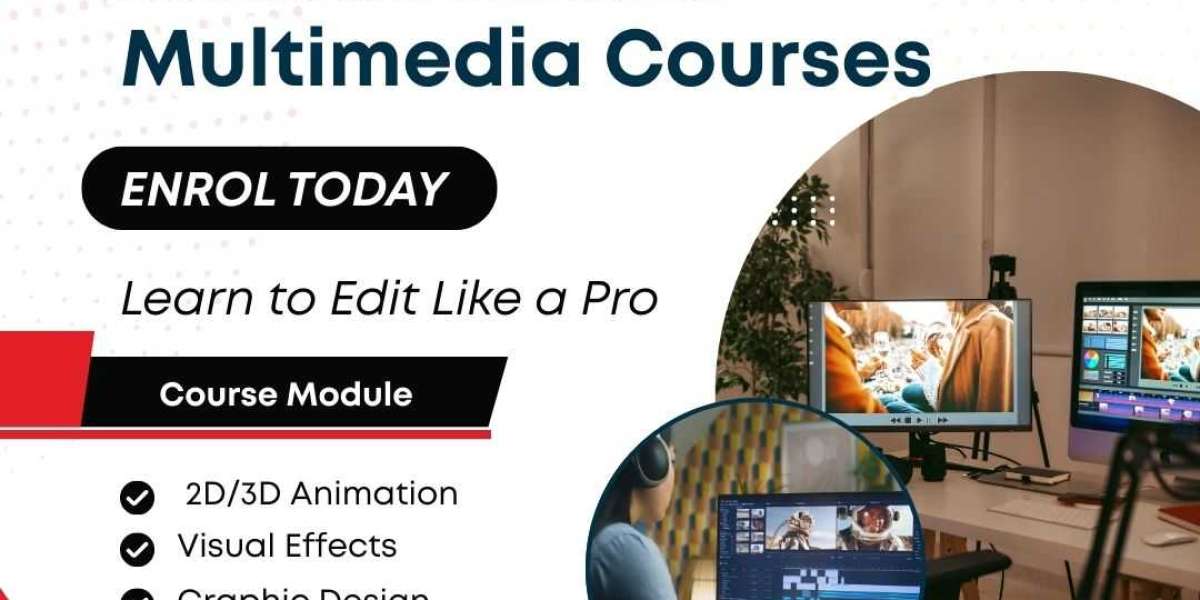CAN’T SCREENSHOT A FULL WEB PAGE? HERE’S HOW KEEN CONVERTERS FIXES IT
If you’ve ever tried to capture a long article, an invoice that stretches below the fold, or a beautiful vertical design—and ended up with five separate screenshots and a headache—you’re not alone. Screenshots are great, but standard screen grabs stop where your viewport ends. The good news: there are reliable ways to capture a full web page (desktop and mobile), and some tools make the job painless.
Below I’ll walk you through the simplest, most practical methods—step-by-step—so you can choose the one that fits your workflow. I’ll also show how Keen Converters helps when native tricks fall short.
WHY STANDARD SCREENSHOTS FAIL
Most screenshot tools capture only the visible viewport—the portion of the page you can see without scrolling. Modern pages are built with many layers (iframes, lazy-loaded content, fixed headers, sticky elements). When you try a naive screenshot approach, you often get:
Cut-off content at the bottom.
Repeated or missing sections after stitching.
Layout shifts between captures (especially on responsive pages).
So what to do? Use features that capture the entire DOM or use scrolling-capture methods that stitch reliably.
QUICK WIN: DESKTOP BROWSER TRICKS
Chrome (Desktop)
Chrome’s Developer Tools can capture a full-size screenshot without extensions. Open DevTools (Ctrl/Cmd + Shift + I), then open the Command Menu (Ctrl/Cmd + Shift + P), type “screenshot”, and choose Capture full size screenshot. This captures the whole page, not just the visible portion. Chrome DevTools also offers several capture modes for nodes or specific viewports. Zapier+1
Firefox (Desktop)
Firefox includes a built-in Take Screenshot tool. Right-click on a blank area (or use Ctrl/Cmd + Shift + S), choose Take Screenshot, then select Save full page. It’s fast and doesn’t require any extensions. support.mozilla.org+1
Microsoft Edge (Desktop)
Edge’s Web Capture (Ctrl + Shift + S) includes a Capture full page option. It’s integrated, quick, and offers a preview before saving. If you prefer a single built-in workflow for Windows, Edge is a solid pick. Microsoft+1
BROWSER EXTENSIONS AND PLUGINS (WHEN YOU WANT EXTRA FEATURES)
Extensions help when you need edits, annotations, or better handling of complicated pages (like those with many iframes). Popular and reliable options include:
GoFullPage — Captures entire pages and exports PNG/PDF quickly. Great for one-click workflows. chromewebstore.google.com
FireShot — Powerful editor, save to PDF or image, annotate before saving. Works across browsers. addons.mozilla.org
Pro tip: extensions can ask for permissions—read them closely. If you work with sensitive pages (bank screens, private dashboards), prefer built-in browser capture or a trusted offline tool.
MOBILES: HOW TO SCREENSHOT A WHOLE WEB PAGE
Mobile OSes and manufacturers now support “scrolling” or full-page screenshots, but implementations differ.
iPhone / iPad (Safari)
Take a screenshot normally (Power + Volume Up on Face ID devices). Tap the thumbnail, then choose Full Page in the edit screen and save as a PDF. This method captures the whole page inside Safari (note: the output is a PDF by default). Apple Support+1
Android (Stock Manufacturer Variations)
On many Android 12+ devices you’ll see a Capture more option in the screenshot preview that lets you extend the capture. Samsung and many OEM skins provide built-in “Scroll Capture” or “Smart Capture” features. If your phone doesn’t have a native option, third-party apps or browser tricks (desktop mode + extensions) are alternatives. support.google.com+1
Want to test quickly? Try taking a normal screenshot and then tap the “capture more / scroll” affordance in the preview—most modern phones show it right there.
ONLINE TOOLS SITE-BASED SOLUTIONS
Sometimes you want a quick web-to-image/PDF capture without fiddling with extensions. That’s where online full-page screenshot tools shine. They’re great for spot checks and generating sharable images or PDFs.
If you prefer a fast online route—no installs—check out the Keen Converters Screenshot Full Web Page tool. It’s made for exactly this: quick, accurate full-page captures that are easy to download or share. Use anchor links like Screenshot Full Web Page or Capture Full Page when you need a one-click solution.
STEP-BY-STEP: THE FASTEST WORKFLOWS (PICK ONE)
Below are practical workflows you can complete in a minute or two.
Option A — Browser Built-In (Best for security speed)
Open the page you want.
Chrome: DevTools → Command Menu → “Capture full size screenshot”.
Firefox: Right-click → Take Screenshot → Save full page.
Edge: Ctrl+Shift+S → Capture full page. Zapier+2support.mozilla.org+2Save the file (PNG or PDF depending on browser). Done.
Option B — Extension (Best for editing or batch jobs)
Install GoFullPage / FireShot. chromewebstore.google.com+1
Click the extension → wait while it scrolls captures → edit → export as PNG/PDF.
Use when you need annotations or specific export options.
Option C — Mobile Quick Capture
On iPhone: take screenshot → tap thumbnail → Full Page → Save PDF. BrowserHow+1
On Android: take screenshot → tap Capture more / Scroll → expand to bottom → Save. support.google.com+1
Option D — Online Generator (No installs)
Paste the URL into a reliable online full-page screenshot generator like the one at Keen Converters.
Wait a few seconds, then download PNG or PDF. Fast, and good when you can’t install extensions.
TROUBLESHOOTING: COMMON PROBLEMS FIXES
Blank areas or missing images: Some pages load images lazily (on scroll). Use a tool that renders the page fully (DevTools capture or an online generator that runs a full render).
Sticky headers repeated in the stitched image: Use DevTools capture (captures DOM as a single image) or disable CSS overlays before capture.
Authentication pages / private dashboards: Don’t use third-party services unless you trust them—use local DevTools or offline tools.
Very long pages produce large files: Save as PDF and choose multiple pages or scale before exporting. Splitting the content into sections can also help.
FILE FORMATS SEO-FRIENDLY SHARING
PNG — best for crisp images, diagrams, and screenshots where you need pixel-perfect fidelity.
JPEG — smaller file sizes for large photographic pages, but loses sharpness.
PDF — ideal for long documents, invoices, and when you need vector-like fidelity and multi-page sharing.
If you plan to publish a full-page screenshot on a blog or use it for documentation, optimize it for search and accessibility:
Add descriptive alt text (describe the page and important visible content).
If you embed a PDF, include a text summary on the page for indexability and accessibility.
Compress images for faster load times—use WebP or optimized PNGs if possible.
WHY USE KEEN CONVERTERS (AND WHEN IT HELPS)
If you want a no-install, predictable capture that handles lazy content and gives you flexible output (image and PDF) without fiddling, Keen Converters’ full website screenshot tool is built for that use case. It’s especially handy when:
You’re on a device that forbids extensions (work computers).
You need consistent output across browsers and devices.
You want an immediate downloadable file without learning DevTools menus.
Keen Converters also surfaces options and LSI variations—so whether you search for “full page screenshot extension,” “capture full webpage,” or “screenshot a whole web page,” you’ll find the same core, reliable result. Use anchors like full page screenshot or capture full webpage when sharing guides or tutorials—readers appreciate direct, descriptive links.
BEST PRACTICES (SO YOU DON’T BREAK THINGS)
For sensitive content, always prefer local capture (DevTools or local apps) over cloud-based capture.
Test captures on both desktop and mobile if you’re documenting responsive designs.
Use PDF exports for archiving or legal records—images are easy to tamper with, PDFs preserve scroll order.
If a page has dynamic content (chat widgets, animations), pause or disable JS before capture to avoid transient artifacts.
QUICK REFERENCE: WHEN TO USE WHAT
Need one quick image: Chrome DevTools or GoFullPage. Chrome for Developers+1
Need edit/annotate: FireShot or extension with editor. addons.mozilla.org
Mobile capture: iPhone Full Page (Safari) or Android Capture More. BrowserHow+1
No install / fast share: Keen Converters — Screenshot Full Web Page.
CONCLUSION
Capturing a full web page no longer needs to be a projectile-vomit of screenshots. Between built-in browser tools, smart mobile features, extensions, and reliable online generators like Keen Converters’ full-page tool, you can pick a workflow that’s fast, secure, and produces clean output for publication or archiving.
If you’re like me, you’ll prefer the one-click reliability of a trusted online tool for occasional use, but keep browser DevTools in your toolkit for sensitive or complex pages. Which method are you using today—DevTools, extension, or an online generator? If you want, paste a URL and I’ll suggest the fastest capture method for that specific page.