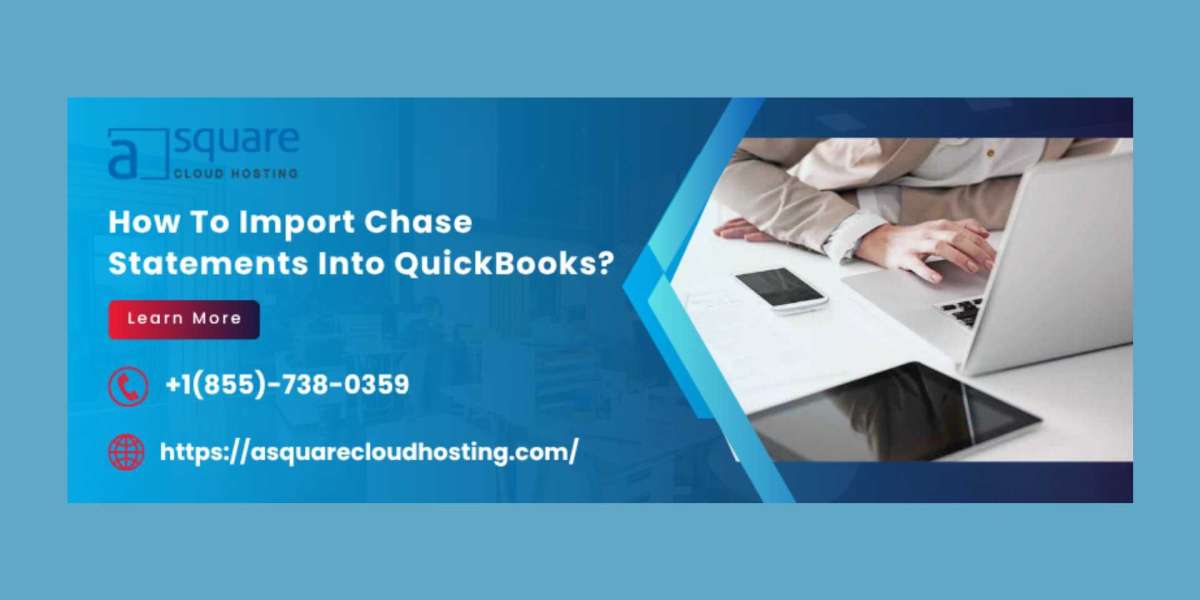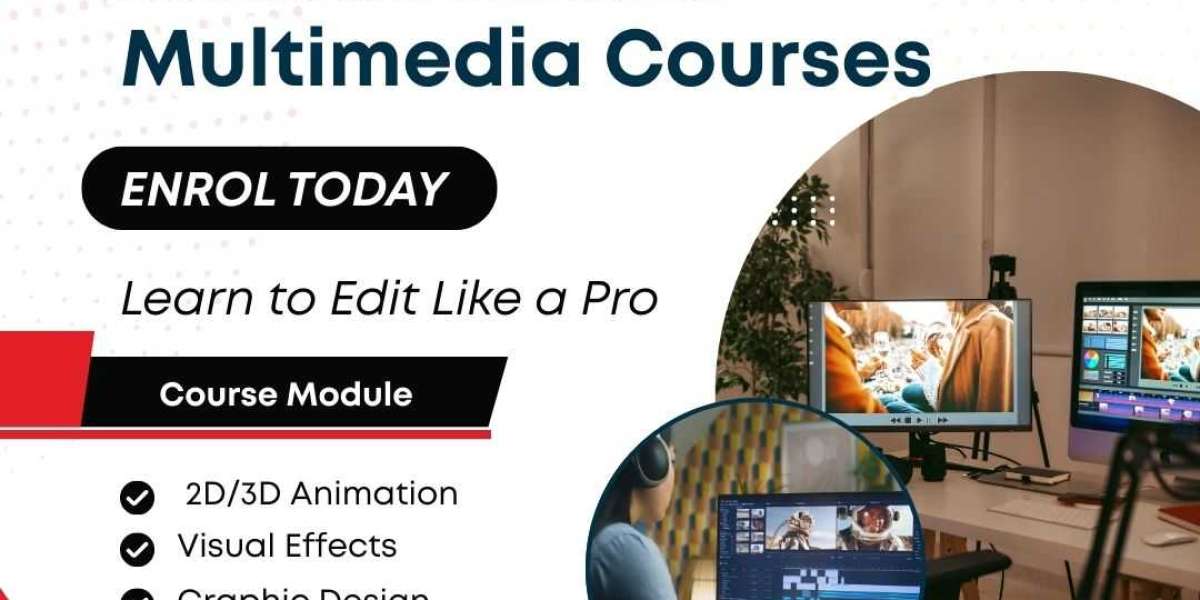The majority of QuickBooks users are small to medium business owners who use various bank accounts according to their financial obligations and needs.
To record multiple transactions in QuickBooks and adjust fiscal reports and statements across different accounts, users must manually track them. QuickBooks can import these transactions with little effort, though, if you link your bank account to the program.
You can use the online connect tool or direct connect if you have an account with Chase Bank and need to download Chase Bank statements to QuickBooks.
Utilizing the direct link utility is advised since it allows you to accomplish several additional duties, such as automatic data reconciliation, bill payment, and real-time book transfers to the accountant. According to the blog post below, there are steps to finish the action using both programs.
How to Download Chase Bank Statements into QuickBooks Desktop
Here are the steps to download a Chase bank statement smoothly. JustX follow them:
Step I: Utilise QB Direct Connect
- Register on the Chase Online website
- Select the Customer Center option and then select Reference Center. Next, click the Activate Money, Quickens, etc. link
- Activate Direct Access through the PFM service ($9.95/month) and click Continue. Proceed with the on-screen prompts to finish configuring direct access
- On your PC, start QuickBooks now. Navigate to the menu item labeled Banking, choose Online Banking, and then Customize Account from Online Services
- The drop-down option allows you to select a company account or provide a new account name. Tap Next to continue
- To choose Chase, either type Chase into the box or scroll down to the Financial Institutions drop-down list. To complete the account setup, click Next
- Click Next once Direct Connect has been chosen. Using the drop-down box, choose “Yes, my QuickBooks Online Services account has been activated." To continue with the configuration, click Next
- Enter your username and password for Chase Online when prompted. You must select an internet account to download
- The choices you should make are Download Online Accounts and Receive Transactions. On completion, the connecting process will be finished
Step II: For Web Connect
- To create an account or log in, go to the Chase Online Banking Page
- Choose the Customer Center Tab, then select Reference Center by scrolling down
- Navigate to the Activate Money, Quicken, etc. link
- Tap Continue after selecting the Download Now option to create a QuickBooks OFX-formatted file
- The transactions must now be downloaded from a specific account, and you must additionally choose the time frame
- Select the QuickBooks radio button, then choose the QB version from the drop-down menu. Select Export
- If prompted, choose the destination folder and click the Save button to save the file. The file should be saved on your desktop, according to Intuit
- Locate the OFX-formatted file by navigating to the target folder. Replace the filename with the name of the file you downloaded, then rename it to Filename.qbo (with quotation marks)
- This step is necessary since QuickBooks Web Connect can only identify files in QBO format
- Launch QuickBooks on your computer
- To access the tools Import and Web Connect Files, tap on the File menu
- On your desktop, locate the OFX file that you got from Chase Online
- Choose to use an existing QuickBooks account and select it from the drop-down list when the Select Bank Account window appears. If your account isn't available, choose Create a new QuickBooks account and give it a name. Select Continue
- Select My Shortcuts under Online Banking. and open to download the transactions
Conclusion
In this vlog, we discuss the best solutions for downloading Chase Bank Statements into QuickBooks Desktop. However, if you need technical assistance, you can call +1(855)-738–0359 to connect with our QB professional, who will be happy to help.
Also read:- How To Fix QuickBooks Error PS058?
Downloading Chase Bank Statements into QuickBooks – Frequently Asked Questions
What formats are supported when downloading Chase Bank statements into QuickBooks?
- QuickBooks supports formats such as QBO, OFX, and CSV for importing Chase Bank statements. Using the correct file format ensures transactions are accurately recorded and categorized within your QuickBooks account.
How do I connect my Chase Bank account to QuickBooks for statement downloads?
- You can connect your Chase Bank account directly through QuickBooks by navigating to the Banking section, selecting Add Account, and entering your Chase login credentials. QuickBooks will then securely sync your bank statements for automatic downloads.
Can I import old Chase Bank statements into QuickBooks?
- Yes, QuickBooks allows you to import historical statements. You need to download the desired date range from Chase online banking in a compatible format and then upload it into QuickBooks using the Bank Feeds or Upload feature.
Why are some transactions not showing after downloading Chase statements into QuickBooks?
- This may happen due to duplicate transactions, mismatched dates, or incorrect account selection during import. Ensuring the correct account is chosen and reconciling with previous transactions can resolve missing entries.
How often should I download Chase Bank statements into QuickBooks?
- For accurate bookkeeping, it’s recommended to download and reconcile your Chase Bank statements at least once a week. Frequent downloads help in maintaining updated financial records and prevent errors during reconciliation.
What should I do if QuickBooks fails to import a Chase Bank statement?
- If QuickBooks cannot import your Chase statement, check the file format and ensure it is supported. Clearing cache, updating QuickBooks, and verifying the integrity of the statement file can also resolve import failures.
Can I categorize transactions automatically after importing Chase Bank statements?
- Yes, QuickBooks offers rules and bank feeds to automatically categorize imported transactions. Setting up these rules ensures recurring transactions from Chase are correctly classified, saving time and reducing manual errors.
Is it possible to reconcile Chase Bank statements in QuickBooks after downloading?
- Absolutely. Once the statements are downloaded, QuickBooks provides a reconciliation feature that compares your imported transactions with Chase records, allowing you to identify discrepancies and ensure accurate financial reporting.
Do I need internet banking enabled to download Chase statements into QuickBooks?
- Yes, active online banking access is required to download statements directly into QuickBooks. You need a valid Chase online account with proper permissions to sync and import your bank transactions.
Can I download multiple Chase accounts into QuickBooks simultaneously?
- Yes, QuickBooks allows multiple Chase accounts to be connected and managed at the same time. Each account can be imported separately or together using Bank Feeds, helping you consolidate and monitor all financial activities efficiently.