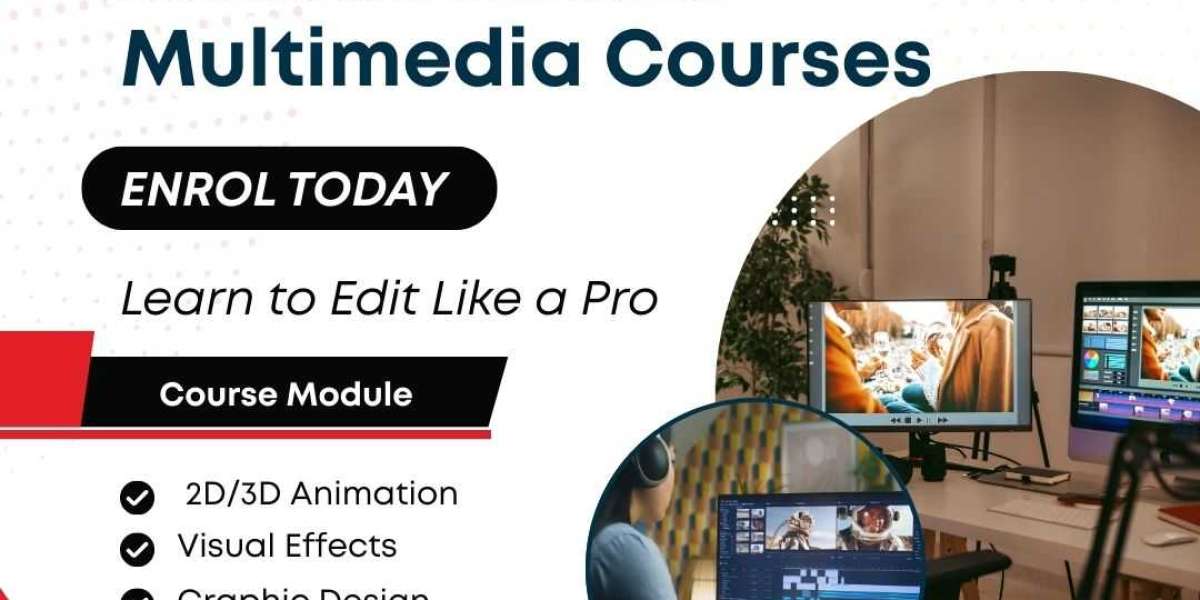Upgrading your software can be exciting — especially when it’s Family Tree Maker 2024 with its updated tools and performance improvements. But before you dive into the new version, it's important to transfer your FTM 2019 to 2024 properly. That way, your years of research, documents, and media move with you — safely and completely.
This guide walks you through the exact steps to make the transition smoothly.
? Why You Should Back Up First
Before making any changes, always back up your current family tree. Backing up ensures that no data gets lost, whether it’s your tree structure, photos, or sync connections.
How to back up in FTM 2019:
Open FTM 2019.
Click on File Backup.
Check all boxes: media files, sync settings, and web links.
Save the backup (.ftmb file) in a secure location (like an external drive or desktop folder).
This file will be used to restore your tree in the new version.
? Installing Family Tree Maker 2024
Once your backup is ready, go ahead and install FTM 2024.
Use the official installer link or the download provided with your purchase.
Follow the setup instructions.
Activate the software with your registered email and license key.
Once installation is complete, you’ll be ready to begin the restore process.
? Restoring Your Tree in FTM 2024
Now it’s time to bring your work into the new version.
To restore your tree:
Open FTM 2024.
Click on File Restore.
Locate the
.ftmbbackup file you saved.Follow the prompts to complete the process.
Your family tree, media, and notes will now appear in FTM 2024.
? Double-Check Your Media and Details
After restoration:
Open the Media Workspace to make sure all files are properly linked.
Check the People and Sources tabs.
Use the Find Missing Media tool if needed.
Taking a few minutes to verify everything now can save you time later.
? Reconnect TreeSync (Optional)
If you were syncing your FTM 2019 tree with an online version, FTM 2024 may prompt you to re-establish the sync. You’ll have the option to link it again or create a new online version, depending on your sync status.
Make sure to choose the version (local or online) that is most up-to-date.
? You're Done!
That’s it — your FTM 2019 to 2024 transfer is complete. Now you’re ready to take full advantage of what Family Tree Maker 2024 has to offer, with your entire family history safe and intact.