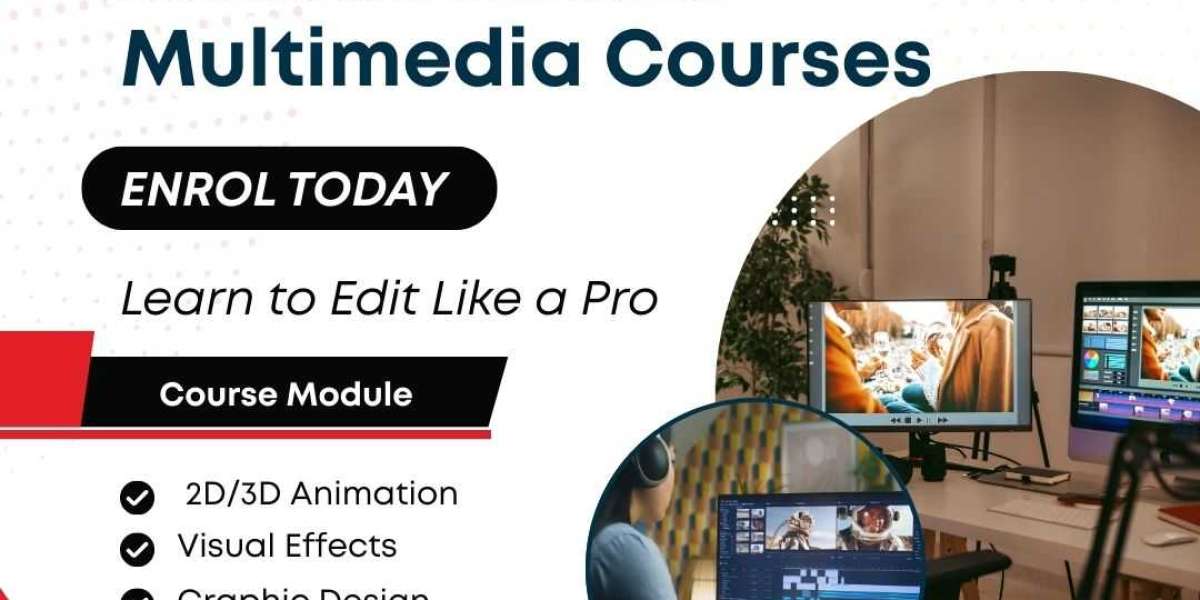In a world where millions of tweets are sent every single day, finding specific content on Twitter can feel like finding a needle in a haystack. That’s where Twitter Advanced Search comes in.
Most users don’t realize the powerful tool sitting right in front of them. Twitter’s advanced search goes far beyond typing keywords in the search bar—it allows you to filter results by user, date, engagement, sentiment, and much more.
In this guide, we’ll break down exactly how Twitter Advanced Search works, including:
- The main filters you can use
- Search operators that save time
- Practical use cases for professionals, brands, and everyday users
Whether you're a marketer, journalist, researcher, or just curious about past tweets, this article will show you how to search smarter.
What Is Twitter Advanced Search?
Twitter Advanced Search is a built-in tool that lets users find specific tweets using detailed filters. Unlike the basic search bar, it enables you to refine results using parameters such as:
- Words or phrases
- Language
- Specific accounts
- Dates
- Engagement (likes, replies, retweets)
- Hashtags
- Location (to some extent)
You can access the advanced search tool directly at:
https://twitter.com/search-advanced
You can also use advanced search operators manually in the regular search bar, which we’ll cover shortly.
Why Use Twitter Advanced Search?
Here are just a few reasons why you might want to use it:
- Find old tweets from yourself or others
- Track brand mentions or customer feedback
- Monitor competitors and their engagement
- Search tweets within specific timeframes
- Perform social listening for trends or sentiment
- Verify information or trace sources (great for journalists)
- Curate content or engage with specific communities
Now let’s dive into the specific filters and tools available.
Twitter Advanced Search Filters
When using the Advanced Search interface, you’ll see several input fields grouped into sections. Here's how each one works:
1. Words
This section includes:
- All of these words: Finds tweets containing all the entered words, in any order.
- This exact phrase: Searches for an exact phrase in the same order. (e.g., "climate change crisis")
- Any of these words: Matches tweets containing any of the words (works like “OR”).
- None of these words: Excludes tweets that contain these words.
- These hashtags: Limits the search to specific hashtags only.
Example:
To find tweets about Apple’s iPhone 15 that don’t mention “Android”:
- All these words: iPhone 15
- None of these words: Android
2. Accounts
Filter tweets based on user handles:
- From these accounts: Tweets authored by specific users
- To these accounts: Tweets sent to a user (replies, mentions)
- Mentioning these accounts: Tweets that simply mention the user
This is great for isolating tweets from competitors, customers, or influencers.
3. Filters
Here, you can choose to:
- Only show replies
- Only show original tweets (not retweets)
This helps reduce noise and find authentic content.
4. Engagement
Filter tweets by minimum engagement:
- Number of likes, replies, or retweets
If you want to see only the most popular tweets on a subject, this is extremely useful.
5. Dates
Search within a specific time range by selecting a:
- Start date
- End date
This is helpful for researching events or trends during a certain period.
Example:
Want to find tweets from October 2023 during the Cricket World Cup final? Set the date range to October 15–16, 2023.
Twitter Advanced Search Operators (Manual Method)
You can also use operators in the standard search bar to do the same things—without visiting the advanced search page.
Here are some useful ones:
| Operator | Function |
|---|---|
"exact phrase" | Finds that exact phrase |
word1 OR word2 | Either word1 or word2 |
-word | Excludes tweets containing that word |
from:username | Tweets from a specific user |
to:username | Tweets sent to that user |
@username | Tweets mentioning the user |
since:YYYY-MM-DD | Tweets from this date onwards |
until:YYYY-MM-DD | Tweets before this date |
min_retweets:100 | Tweets with at least 100 retweets |
min_faves:50 | Tweets with at least 50 likes |
filter:replies | Only replies |
filter:links | Only tweets with links |
Example Search:"electric cars" from:elonmusk since:2023-01-01 min_faves:5000
This would show tweets from Elon Musk mentioning “electric cars” in 2023 with at least 5,000 likes.
Real-World Use Cases for Twitter Advanced Search
Let’s look at how different types of users can use this tool to their advantage.
1. Brands and Marketers
- Track brand mentions:
Find out what people are saying about your brand or products by searching for mentions or hashtags. - Monitor sentiment:
Use negative keywords (e.g., “bad,” “worst”) or positive ones (“love,” “amazing”) to gauge customer feedback. - Competitive analysis:
Search tweets from your competitors’ accounts or see what users are saying to them. - Find influencers:
Search for tweets in your niche with high engagement and see who’s creating them.
2. Journalists and Researchers
- Find firsthand accounts:
Use advanced search during major events to find original tweets from people on the ground. - Verify timelines:
Track down when a topic started trending or who broke a piece of news first. - Search historical data:
Want to see public reaction to a past election or event? Use date filters and keywords.
3. Job Seekers and Recruiters
- Find job postings:
Use keywords like “hiring,” “job opening,” or “remote work” along with location or company name. - Search by industry hashtags:
Find industry conversations by filtering tweets with hashtags like #DevJobs, #MarketingJobs, etc.
4. Everyday Users
- Find your first tweet:
Usefrom:yourusernameand set a date range around when you started your account. - Revisit favorite moments:
Search for tweets you or others made around birthdays, holidays, or major events. - Clean up old tweets:
Search your own account for tweets with certain keywords you might want to delete.
Limitations of Twitter Advanced Search
While powerful, Twitter Advanced Search has a few limitations:
- It doesn’t support exact location filters without third-party tools.
- It can’t search within private or protected accounts.
- Historical data may not go back as far as expected if tweets were deleted or accounts removed.
- Twitter’s algorithm may still surface "Top" tweets instead of "Latest" unless you change the tab manually.
Tips for Better Results
- Use quotes for exact matches.
- Combine filters for more precision.
- Always check both Top and Latest tabs on the results page.
- Use TweetDeck or third-party tools for saved searches and real-time tracking.
Final Thoughts
Twitter Advanced Search is one of the most underrated tools on the platform. Whether you're trying to analyze trends, find old tweets, monitor public opinion, or just do some online sleuthing, this tool can save you hours of time and reveal insights you won’t get anywhere else.
Once you learn the filters and operators, you’ll unlock a deeper, more powerful way to explore the Twitterverse.
Would you like this turned into a PDF guide, checklist, or visual explainer for social media or blog readers?